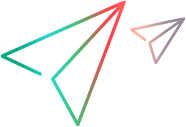Upgrade UFT Developer
You can upgrade directly to the most recent version of UFT Developer from any previous version of UFT Developer.
Upgrading UFT Developer is a simple procedure of installing UFT Developer and a few additional tasks.
Before you upgrade
UFT Developer versions 15.0 and later use a newer version of the .NET Framework (4.8) than LeanFT used.
If you are upgrading from a LeanFT version, consult the Support Matrix to make sure that your operating system is compatible with the new version.
Perform the UFT Developer upgrade
Depending on the platform you are installing on, follow the instructions in Install UFT Developer for Windows, Install UFT Developer for Linux or Install UFT Developer for Mac.
Caution: If you are performing a silent installation on Windows, make sure that no Java processes are running in the background during the installation.
After you upgrade
After upgrading the UFT Developer software, you must perform the following steps:
-
If you have maven-based projects, do the following:
-
Install or deploy the new UFT Developer JARs in the Maven repository. For details, see Prerequisites for Maven-based projects.
-
Update the UFT Developer version number in the pom.xml files in your Maven projects.
-
-
If you have application models, regenerate their code. For details, see Generate application model code.
-
If you are running UFT Developer tests remotely on this computer, configure the UFT Developer engine settings file. For details, see Set up the remote computer.
-
If your JavaScript tests include LFT.Reporter.getStatus() steps created in UFT Developer versions earlier than 2021 R1, you must adjust these steps.
Starting in UFT Developer 2021 R1, the getStatus return type is a promise that is fulfilled with a string representing the runtime status of the UFT Developer report. For an example of how to adjust your steps accordingly, see Report code samples (JavaScript SDK).
-
If your tests were created in versions 23.4 or earlier, check the behavior of the GetTextLocation and GetVisibleText methods. Upgrades made to the ABBYY OCR engine in UFT Developer 23.4 and 24.2 might affect their results.
UFT Developer configuration files location
In UFT Developer 24.2 and 2021, the location used to store some UFT Developer configuration files changed.
The first time you run UFT Developer after upgrading to a version that uses a new file location, the files are automatically migrated to the new locations. This happens when you upgrade to 24.2 or later, from a version earlier that 24.2, or upgrade to 2021 or later, from a version earlier than 2021.
-
In versions earlier than 2021, files were stored in %AppData% or %ProgramData% or HP or Hewlett-Packard folders.
-
In versions 2021-23.4, files are stored in %AppData% or %ProgramData% or Micro Focus folders.
-
In versions 24.2 and later, files are stored in %AppData% or %ProgramData% or OpenText folders.
If the UFT Developer Settings Migration fails to migrate all files, UFT Developer suggests that you move the files manually.
The following table lists the folders that contain files to migrate. Copy all of the files under the folders on the right to the new folders on the left, according to your version.
| UFT Developer 24.2 or later | UFT Developer 2021-23.4 | Upgrading from a UFT Developer versions earlier than 2021 |
|---|---|---|
| %APPDATA%\OpenText\UFT | %APPDATA%\Micro Focus\UFT | %APPDATA%\Hewlett-Packard\UFT |
| %APPDATA%\OpenText\QuickTest Professional | %APPDATA%\Micro Focus\QuickTest Professional | %APPDATA%\HP\QuickTest Professional |
| %APPDATA%\OpenText\API Testing | %APPDATA%\Micro Focus\API Testing | %APPDATA%\HP\API Testing |
| %PROGRAMDATA%\OpenText\UFT | %PROGRAMDATA%\Micro Focus\UFT | %PROGRAMDATA%\Hewlett-Packard\UFT |
| %LOCALAPPDATA%\OpenText\UFT | %LOCALAPPDATA%\Micro Focus\UFT | %LOCALAPPDATA%\HP\UFT |
Note: If you downgrade as follows, the existing configuration will not be preserved and default settings of the older version are used:
Downgrade from 24.2 or later to 23.4 or earlier.
Downgrade from 2021 or later to 15.0.2 or earlier.