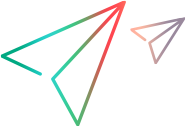Launch AUT code samples (Java SDK)
The following code samples show how to launch a desktop application using different parameter combinations. To used this capability, you must create an application allowlist file. For details, see Run desktop applications from the UFT Developer SDK.
Launch the calc application using its full path and then close the application.
@Test public void testAutFullPath() throws GeneralLeanFtException { Aut calc = Desktop.launchAut("C:\\Windows\\System32\\calc.exe"); //your test code goes here calc.close(); }
Launch the calc application using only its name.
@Test public void testAutShortcut() throws GeneralLeanFtException { Aut calc = Desktop.launchAut("calc"); //your test code goes here calc.close(); }
Launch notepad using its name and the file that you want to open.
@Test public void testAutWithArgument() throws GeneralLeanFtException { Aut notepad = Desktop.launchAut("notepad", "C:\\Temp\\1.txt"); //your test code goes here notepad.close(); }
Launch notepad using two arguments: the file that you want to open and a notepad argument for opening the file in unicode, and the directory where the file resides.
@Test public void testAutWithArgumentsAndWorkingDirectory() throws GeneralLeanFtException { Aut notepad = Desktop.launchAut("notepad", new String[] {"/w", "unicode.txt"}, "C:\\Temp"); //your test code goes here notepad.close(); }
Describe the environment you need and launch the calc application on a grid node using its name.
@Test public void testAutShortcutOnGrid() throws GeneralLeanFtException { // Acquire an environment EnvironmentDescription envDesc = new EnvironmentDescription.Builder().build(); envDesc.set("ostype", "Windows") DesktopEnvironment env = EnvironmentFactory.get(envDesc); Aut calc = env.launchAut("calc"); //your test code goes here calc.close(); }