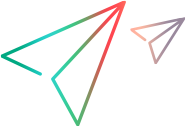Oracle code samples (Java SDK)
Select an item from a ListOfValues
This example selects an item from a list of values attached to an edit field.
In the application, this list looks like a '...' button. To open the list from a UFT Developer test you need to use a sendKey(SoftKeys.ListOfValues) statement.
package com.hp.leanft.examples.oracle; import com.hp.lft.sdk.Desktop; import org.junit.AfterClass; import org.junit.BeforeClass; import org.junit.Test; import com.hp.lft.sdk.*; import com.hp.lft.sdk.oracle.*; import com.hp.lft.verifications.*; import unittesting.*; public class OracleExamples extends UnitTestClassBase { @BeforeClass public static void beforeClass() throws Exception { globalSetup(OracleExamples.class); // In this section, you launch the application you want to test. // Use the Web Add-in to navigate to the Oracle server in a browser, // log in to the application and navigate to the desired window. // Make sure to set up any configuration needed to open the application. } @AfterClass public static void afterClass() throws Exception { globalTearDown(); } //Select a value inside ListOfValues control. @Test public void test_ListOfValues() throws GeneralLeanFtException { //Create a description for a FormWindow control and set the correct properties in order to identify the FormWindow uniquely. FormWindow distributionListsFormWindow = Desktop.describe(FormWindow.class, new FormWindowDescription.Builder() .shortTitle("Distribution Lists").build()); //Create a description for an EditField control and set the properties to identify the EditField uniquely. EditField applicationEditField = distributionListsFormWindow .describe(EditField.class, new EditFieldDescription.Builder() .caption("Application") .objectName("").build()); //Use the sendKey method with parameter SoftKeys.LIST_OF_VALUES to open the ListOfValues control. applicationEditField.sendKey(SoftKeys.LIST_OF_VALUES); //Create a description for a ListOfValues control and set the properties to identify the ListOfValues uniquely. ListOfValues applicationsListOfValues = Desktop.describe(ListOfValues.class, new ListOfValuesDescription.Builder() .title("Applications").build()); //Use the find method to find values inside the ListOfValues control. applicationsListOfValues.find("A%"); //Use the select method to select an item from the ListOfValues control. applicationsListOfValues.select(0); } }
Set the value of a cell in a table
This example sets and then checks the value of a cell in an Oracle table.
package com.hp.leanft.examples.oracle; import com.hp.lft.sdk.Desktop; import org.junit.AfterClass; import org.junit.BeforeClass; import org.junit.Test; import com.hp.lft.sdk.*; import com.hp.lft.sdk.oracle.*; import com.hp.lft.verifications.*; import unittesting.*; public class OracleExamples extends UnitTestClassBase { @BeforeClass public static void beforeClass() throws Exception { globalSetup(OracleExamples.class); // In this section, you launch the application you want to test. // Use the Web Add-in to navigate to the Oracle server in a browser, // log in to the application and navigate to the desired window. // Make sure to set up any configuration needed to open the application. } @AfterClass public static void afterClass() throws Exception { globalTearDown(); } //Verify cells from a table. @Test publicvoid test_Table() throws GeneralLeanFtException { //Create a description for a FormWindow control and set the properties to identify the FormWindow uniquely. FormWindow oracleAlertOptionsFormWindow = Desktop.describe(FormWindow.class, new FormWindowDescription.Builder() .shortTitle("Oracle Alert Options").build()); //Create a description for a List control. //Set the correct properties in order to identify the List uniquely. List functionList = Desktop.describe(FormWindow.class, new FormWindowDescription.Builder() .shortTitle("Navigator").build()) .describe(Tab.class, new TabDescription.Builder() .label("Functions").build()) .describe(List.class, new ListDescription.Builder() .caption("") .classPath("oracle.forms.ui.VTList;oracle.ewt.lwAWT.LWList;oracle.ewt.lwAWT.LWDataSourceList;oracle.ewt.lwAWT.LWContainer;oracle.ewt.lwAWT.LWComponent;java.awt.Container;java.awt.Component;java.lang.Object;") .objectName("").build()); // Use the activate method with the item name to open a new FormWindow. functionList.activate("+ System"); // Use the activate method for child items. functionList.activate("Options"); //Create a description for a Table control and set the properties to identify the Table uniquely. Table table = oracleAlertOptionsFormWindow .describe(Tab.class, new TabDescription.Builder() .label("Mail Systems").build()) .describe(Table.class, new TableDescription.Builder() .objectName("Table").build()); // Check whether the cell in row 0 and column 0 has a specific value. // Use the getValue method to get the value of the control. Verify.areEqual(table.getRows().get(0).getCells().get(0).getValue().toString(), "Oracle InterOffice"); // Get the cell from row 0 and column 1. TableCell cell = table.getRows().get(0).getCells().get(1); // Use the asTestObject method to get the inside test object from a cell. EditField editField = cell.asTestObject(EditField.class); // After we get the test object we can use the setText method to set the text of the EditField control. editField.setText("text"); // Check whether the previous step was performed correctly. //Use the getValue method to get the value of the control. Verify.areEqual(cell.getValue().toString(), "text"); } }
 See also:
See also: