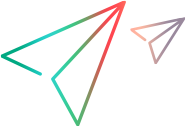Customize how to identify objects
You can configure which identification properties to use for learning test objects in the Object Identification Center (OIC). This also affects how code is generated by the Test Recorder. For more information, see Test Recorder.
-
In your IDE, click UFT Developer > Engine and Object Identification Settings.
-
In the Object Identification tab, you can specify two sets of properties:
Tip: These object identification settings apply only on the computer in which you configure them. If you plan to identify objects on other computers, you can use the Export and Import buttons to export the settings from the current computer, and import them on multiple computers.
To ensure that all settings are properly preserved, configure the object identification using this dialog box only, and not using the XML file used in previous versions.
- Identify by. These properties are always used when learning an object. In addition, the properties listed in the Identify by list are shown as the recommended properties when spying on an object.
- Assist with. These properties are used only when the basic properties (shown in the Identify by list) are not enough to uniquely identify an object. In that case, UFT Developer uses as few of the properties as necessary to get a unique description, according to the order in the list.
-
To select properties to use for identifying an object:
- Select the object on the left.
- On the right, drag properties from the Available properties list to the Identify by or Assist with property set.
- Save your changes.
-
Restart the UFT Developer runtime engine.
After the runtime engine restarts, the new object identification settings are applied every time you spy or learn objects in the OIC.
Tip: You can restore original test object identification settings by clicking the Restore  button.
button.
 See also:
See also: