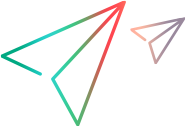UFT Developer licensing FAQ
This topic answers a number of frequently asked questions about using and installing UFT Developer licensing.
Information in this Help Center describes how you can use the AutoPass License Server from UFT Developer. For full details on AutoPass License Server capabilities, such as proxy settings, license installation and management, and user management, see the AutoPass License Server online documentation.
Note: UFT Developer supports working with AutoPass License Server version 10.7 or later.
Which license should I install?
In UFT Developer, you can install a number of different license types. Use the following table to identify the one to install.
| Scenario | License Type to Install |
|---|---|
| Are you assigned a specific license (with its own unique license key)? | Seat |
| Are you part of a group that uses licenses on an as-needed basis? |
Concurrent. You need the IP address or the lock code on the License Server on which the licenses are installed |
| Are you assigned the IP address from which to check out a license? | Concurrent |
| Are you traveling and do not have access to a license server? | Commuter |
| Are you already traveling and cannot access the License Server to get a license? | Remote Commuter |
| Are you using UFT Developer Grid? | Concurrent (on the grid machine) |
After you select the correct license type, you can install your license. For details, see UFT Developer licensing.
How do I install the AutoPass License Server?
For full details, see the AutoPass License Server online documentation. You can download the AutoPass License Server from Marketplace.
If I am using concurrent licenses, how do I get UFT Developer to work with the License Server?
If you are installing a concurrent license, you must enter the License Server IP address or lock code.
This checks the connection between UFT Developer and the License Server, and also gives you a list of possible licenses to install.
After you initially install the license, UFT Developer checks the specified License Server address each time the UFT Developer runtime engine starts and takes the requested license.
For full details on installing concurrent licenses, see UFT Developer licensing.
How do I manage the concurrent licenses on the License Server?
The AutoPass License Server has a full Web-based interface that enables you to install, manage, administer, and track the usage of all your licenses (both concurrent and commuter).
For full details, see the AutoPass License Server online documentation.
Can I configure license behavior myself?
Yes.
Change the values for general license behavior in the AutoPass license configuration file, autopass.txt.
-
Windows:
UFT Developer 24.2 and later UFT Developer 2021-23.4 The file is located at: C:\ProgramData\OpenText\UFT\License\autopass.txt The file is located at: C:\ProgramData\Micro Focus\UFT\License\autopass.txt -
Linux/Mac: The file is located in <UFT_Developer_installdir>/bin/jars
This file includes details about possible values.
Caution: Configure this file with caution.
Incorrect configuration may cause UFT Developer to behave unexpectedly, or prevent UFT Developer from starting.
Additionally, if your License Server has multiple license editions installed, you can enable a fallback mechanism to ensure that UFT Developer can find an available license.
For details, see License editions and types.
Can I set up my License Server to work with a secondary (backup) License Server?
Yes. You need to install the License Server on two separate servers, and then set one server to be the primary and the other to be the secondary server. This configuration is done in the AutoPass License Server Web UI.
You also can supply this information to UFT Developer. This enables UFT Developer to take a concurrent license from the secondary License Server in the event that the primary License Server is not available.
For full details, see the AutoPass License Server online documentation.
Can I use the AutoPass License Server with a proxy?
Yes. You set the proxy settings in the autopass.txt file.
-
Windows:
UFT Developer 24.2 and later UFT Developer 2021-23.4 The file is located at: C:\ProgramData\OpenText\UFT\License\autopass.txt The file is located at: C:\ProgramData\Micro Focus\UFT\License\autopass.txt -
Linux/Mac: The file is located in <UFT_Developer_installdir>/bin/jars
See the comments inside this file for details on setting the proxy settings. Be sure to uncomment the relevant lines and define their values.
What is a cleanup license?
If your computer is clock-tampered after installing the License Server, both the License Server and UFT Developer's connection to the License Server do not work.
In this case, you must get a cleanup license for your License Server. This enables you to reset all license capabilities.
For details on cleanup licenses, contact your OpenText license supplier.
My demo license is expiring early. What can I do?
If you are having problems with the 30-day trial license period:
-
Ensure that you have full permissions to your UFT Developer installation folder and all its subfolders.
-
Ensure that you have not changed the system time. If you have moved the system time, the license mechanism can reduce the trial period based on the number of days that were back-dated.
 See also:
See also: