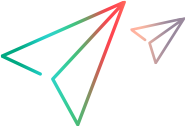Run tests in Docker containers
This topic explains how to use UFT Developer Docker images to run your tests in Docker containers.
Note: This topic assumes you are familiar with Docker. If you are new to Docker and would like to learn more, see the Docker documentation.
UFT Developer and Docker
Docker is a software container platform. It is designed to make it easier to create, deploy, and run applications by using containers. Containers include everything required to make software run. They do not bundle a full operating system (like VMs do), only libraries and settings, which make them efficient, lightweight, self-contained systems.
UFT Developer provides Docker images enabling you to run your tests in Docker containers.
Docker is supported for all Web and mobile technologies.
Using Docker containers has major benefits for developers, DevOps, and the enterprise:
- Zero installation. Run UFT Developer tests without having UFT Developer installed on your machine.
- Background execution. Run your tests in the background and continue to work without distraction.
- Execution box. Use a single command to run the Docker image, run the test, and close the container when the test is done.
- CI/CD readiness. Streamline software delivery by supporting continuous integration and continuous delivery. For details, see Run tests using a CI system.
UFT Developer Docker images
The following UFT Developer docker images are available for UFT Developer:
- functionaltesting/uftdeveloper. The basic UFT Developer image, which contains the engine and the capabilities to run UFT Developer tests.
- functionaltesting/uftdeveloper-chrome. The basic UFT Developer image with a Chrome browser.
- functionaltesting/uftdeveloper-firefox. The basic UFT Developer image with a Firefox browser.
- functionaltesting/uftdeveloper-edge. The basic UFT Developer image with an Edge browser.
You can use the basic functionaltesting/uftdeveloper image and create a customized image that runs a different browser version. For instructions refer to the Docker Hub documentation.
UFT Developer 2021 or earlier: The docker image names include leanft instead of uftdeveloper. Make sure to use the correct names in your docker commands.
Tip: To find out which browser versions are included with the image, add the following to the end of the docker command (described in Run the Docker image):
Chrome: google-chrome --version
Firefox: firefox --version
Edge: microsoft-edge --version
Java
The latest version of all UFT Developer docker images come with Java 11 installed.
Standalone mode vs. execution box mode
You can run UFT Developer tests in two modes: standalone or as an execution box.
Standalone
This mode is like running tests remotely.
In this mode, you start the UFT Developer container which launches the UFT Developer engine. The engine then waits for commands. You run the test separately, on your machine. You may need to update the UFT Developer engine address (IP or host name) in the test in order to connect to the Docker image. When you run the test, the commands are run within the Docker container. You need to stop the container when you are done.
For details on running tests remotely, see Run tests remotely.
Execution box
This mode is like running the UFT Developer engine and the test on the same machine.
In this mode, you run the UFT Developer container, which launches the test within the container and closes the container when the test completes.
License usage
UFT Developer Docker integration is supported only for concurrent UFT Developer licenses. For more details on license types, see UFT Developer licensing.
When you run the UFT Developer image, you need to indicate which license server to use. You can do that in one of two ways:
- Using
--add-host=license-server:<enter your license address> - Using the LFT_LIC_SERVER environment variable. For more details, see License.
Download the UFT Developer image
Before you begin you must first have Docker installed on your machine.
Download one of the following images to your machine using the pull command from a command line:
-
functionaltesting/uftdeveloper-edge
- functionaltesting/uftdeveloper
- functionaltesting/uftdeveloper-chrome
- functionaltesting/uftdeveloper-firefox
For example:
docker pull functionaltesting/uftdeveloper
Run the Docker image
This sections explains how to run your Docker image:
- Decide in which mode you want to run the Docker image standalone mode or execution box. For details, see Standalone mode vs. execution box mode.
-
To run the Docker image in standalone mode:
Run the following from a command line:
docker run -it -p 5095:5095 -p 5900:5900 --add-host=license-server:xx.xx.xx.xx <UFT Developer container>
Note:
- The report is generated from the location as the test is run.
- You can also use docker's -u <name|uid>[:<group|gid>] option to specify the user to use in the container.
- If you need to provide a self-signed certificate for the Chrome or Firefox browser to use inside the docker container, see Enable tests to access a web site using a self-signed certificate.
Use environment variables as required. For details, see Run the docker image with environment variables.
-
To run the Docker image as an execution box:
This mode is supported for both Java and JavaScript.
Java
Run one of the following from a command line:
For JUnit tests:
docker run -it -p 5900:5900 --add-host=license-server:xx.xx.xx.xx -e RUN_MODE=junit -e RUN_CMD="com.company.UFTDeveloperTest" -v <full path on the host’s machine to java jars>:/tests -w /tests <UFT Developer container>
For TestNG tests:
docker run -it -p 5900:5900 --add-host=license-server:xx.xx.xx.xx -e RUN_MODE=testng -e RUN_CMD="testngMyApp.xml" -v <full path on the host’s machine to java jars>:/tests -w /tests <UFT Developer container>
JavaScript
docker run -it -p 5900:5900 --add-host=license-server:xx.xx.xx.xx -v <full path on the host’s machine to javascript mocha project>:/tests -w /tests <UFT Developer container>
Note: If you need to provide a self-signed certificate for the Chrome or Firefox browser to use inside the docker container, see Enable tests to access a web site using a self-signed certificate.
Use environment variables as required. For details, see Run the docker image with environment variables.
- After your container is up and running, run your UFT Developer tests from your local machine as you always do. The browser is launched inside the container and your script commands are run there.
Run the docker image in a UFT Developer grid configuration
You can set up a UFT Developer grid configuration using multiple UFT Developer docker containers. Run one container as a grid and others as grid nodes. For details on using a UFT Developer grid, see UFT Developer Grid.
Use environment variables as required. For details, see Run the docker image with environment variables.
To run UFT Developer tests in a grid configuration using docker images
-
Run a UFT Developer docker image as a grid
docker run -it -p 5095:5095 -p 8080:8080 --add-host=license-server:xx.xx.xx.xxx -e LFT_RUN_MODE="grid" -e LFT_GRID_PASSPHRASE="<encrypted passphrase>" <UFT Developer container>
-
Run UFT Developer docker images as grid nodes
docker run -it -p 5900:5900 -e LFT_RUN_MODE="node" -e LFT_GRID_PASSPHRASE="<encrypted passphrase>" -e LFT_GRID_NODE_NAME="<Node Name>" -e LFT_GRID_ADDRESS="ws://<IP address>:5095" <UFT Developer container>
Note:
-
If you use the uftdeveloper-<browsername> images, UFT Developer knows which browser the image contains and you do not need to define the browser capability on the node.
-
You can also use docker's -u <name|uid>[:<group|gid>] option to specify the user to use in the container.
-
If you need to provide a self-signed certificate for the Chrome or Firefox browser to use inside the docker container, see Enable tests to access a web site using a self-signed certificate.
-
- After your containers are up and running, run your UFT Developer tests locally or remotely on the grid container. The grid distributes the tests to the relevant nodes, based on availability and the environment specifications you included in the tests.
Run the docker image with environment variables
Run the UFT Developer docker image with various environment variables to control how the container runs.
Prefix each variable that you run with -e. For example:
docker run -it -p 5900:5900 --add-host=license-server:xx.xx.xx.xx -e RUN_MODE=junit -e RUN_CMD="com.company.UFTDeveloperTest" -v <full path on the host’s machine to java jars>:/tests -w /tests <UFT Developer container>
The following tables includes the environment variables, their description, and possible values:
| RUN_MODE | Determines how to run the container. |
junit: runs a JUnit test using the class specified in RUN_CMD. testng: runs a TestNG test using the TestNG XML file specified in RUN_CMD. s/sa/standalone: runs the container in standalone mode. c/custom: runs the command specified in RUN_CMD. |
| RUN_CMD | Runs a command. |
The command to run. For RUN_MODE=junit, specify the class to run. For RUN_MODE=testng, specify the TestNG configuration XML file. For RUN_MODE=c/custom, specify the custom command you want to run. |
| VERBOSE | Determines whether to print debug information. | true |
| LFT_SAPUI5_ADDIN | Indicates loading the SAPUI addin. | true |
| NOVNC |
Indicates turning off the VNC session. The default is false. |
true |
| USER_UID | If you run docker on Linux , we recommend that you pass your user ID in order to manage the test results files. | Your user ID |
| USER_GID | (Optional) If you run docker on Linux , pass your group ID to provide group permissions. | Your group ID |
UFT Developer grid configuration
| LFT_RUN_MODE | Runs the container as a UFT Developer grid or a UFT Developer node. | grid, node. If you do not set this environment variable, the container runs an independent UFT Developer and not a grid. |
| LFT_GRID_PASSPHRASE | The encrypted case-sensitive passphrase that nodes must use when connecting to the grid. |
Provide the same passphrase for the grid and the nodes that need to connect to it. Encrypt the passphrase using the docker container machine encryption. For example:
|
| Environment variables for the grid machine. See also Configure the grid's runtime engine settings. | ||
| LFT_GRID_MAX_LIC | The maximum number of concurrent licenses the grid is allowed to consume. | Maximum number of licenses |
| LFT_GRID_LIC_TIMEOUT | The license timeout for the grid. | License timeout |
| LFT_GRID_WAIT_TIMEOUT | The maximum number of seconds to wait for one of the locks on a relevant node to be released, if all nodes are currently in use and reached their lock maximum. | Node-wait timeout |
|
Environment variables for grid node machines. See also Grid Connection Settings. |
||
| LFT_GRID_NODE_NAME | A unique name for the grid to use for this node. | A unique name |
| LFT_GRID_ADDRESS |
The data needed for the node to connect to the UFT Developer grid machine. |
Use the following format: By default, |
| LFT_GRID_NODE_MAX_LOCKS | The maximum number of simultaneous times the grid can choose this node for running a test. | Maximum number of locks |
| LFT_LIC_SERVER |
The license server IP address or host name. Can be used instead of |
The license server IP address or host name. |
| LFT_LIC_ID | The license ID that you want to use. The default is 20524. | license number |
| LFT_LIC_ID_VERSION |
The license ID version. The default is 1. |
version number |
| LFT_HPEMC_ADDRESS | Use this variable along with LFT_HPEMC_USER and LFT_HPEMC_PASS to run Digital Lab (UFT Mobile) in the container. | The Digital Lab (UFT Mobile) IP address or host name. |
| LFT_HPEMC_USER | The Digital Lab (UFT Mobile) user name used for logging on. | The Digital Lab (UFT Mobile) user name. |
| LFT_HPEMC_PASS | The Digital Lab (UFT Mobile) password used for logging on. |
An encrypted password using the docker container machine encryption. For example: docker run -it uftdeveloper /opt/leanft/Tools/password-encoder -me <password>
|
| LFT_HPEMC_USE_PROXY | Indicates whether Digital Lab (UFT Mobile) runs behind a proxy. | True or False |
| LFT_PROXY_ADDRESS | The proxy IP address or host name. | |
| LFTRUNTIME_labs__mobileCenter__serverInfo__ignoreCertificatesErrors |
Indicates whether or not to validate the certificate. By default, Full SSL (Strict) is employed. However, you can set this variable to True to ignore certificate errors. |
True or False |
Use these variables if you are running behind a proxy server.
| http_proxy | Your organization's http proxy. | Host name or IP address and port |
| https_proxy | Your organization's https proxy. | Host name or IP address and port |
| no_proxy | Any address that does not require a proxy, such as you local host. | Host name or IP address and port |
Enable tests to access a web site using a self-signed certificate
Supported for Chrome and Firefox browsers only
Your tests may need to access a web application that requires a self-signed certificate. You can enable this by providing the certificate when running the docker container.
To provide a self-signed certificate for the Chrome or Firefox browser to use inside the docker container:
-
Place the certificate on the host machine, under the folder that you map to the docker container.
-
Add the following environment variables to the docker run commands:
Environment variable Description CERTIFICATE_FILE_PATH The internal mapped path of the certificate file in the docker container.
For example:
-e CERTIFICATE_FILE_PATH=/tests/certificate_file.crtCERTIFICATE_TRUST_ARGS (Used for Chrome only)
Parameters for managing the certificate, using the NSS Tools certutil. For details, see online documentation about this tool.
Default :
"TCu,Cuw,Tuw"For example:
-e CERTIFICATE_TRUST_ARGS="TCu,Cuw,Tuw"
For example:
docker run -it -p 5900:5900 -p 5095:5095 --add-host=license-server:xx.xx.xx.xx -e RUN_MODE=junit -e RUN_CMD="com.company.UFTDeveloperTest" -e CERTIFICATE_FILE_PATH=/tests/certificate_file.crt -e CERTIFICATE_TRUST_ARGS="TCu,Cuw,Tuw" -v "/tests":/tests -w /tests functionaltesting/uftdeveloper-chrome
 See also:
See also: