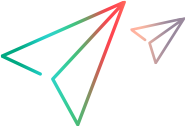Start/Stop the runtime engine
This topic includes information on how start and stop the UFT Developer runtime engine, as well as retrieve information on the runtime engine status.
While the engine is running, it always consumes at least one license. When the engine is idle for the amount of time configured in the runtime engine settings, the UFT Developer license is released and the runtime engine closes.
In this topic:
Start the runtime engine
You can run the runtime engine to use as a stand-alone UFT Developer machine, or as part of a UFT Developer grid configuration.
For a grid configuration, run the runtime engine as a grid on the grid machine, and run it as a node on the node machines. For more details on the UFT Developer grid configuration, see UFT Developer Grid.
Start the runtime engine in one of the following ways:
| Where | Run UFT Developer as Stand-alone | Run UFT Developer as Grid or Node |
|---|---|---|
|
In the IDE (UFT Developer 2021 or earlier) |
From the UFT Developer menu, select Enable UFT Developer. The engine is automatically activated when you open your IDE with the UFT Developer plugin for the first time. |
NA |
|
In the IDE (UFT Developer 2021 R1 or later) |
From the UFT Developer menu, select Start Runtime Engine. If you select Enable UFT Developer when <IDE> opens, the engine is automatically activated the next times you open your IDE. |
NA |
| Start menu (Windows only) |
Select UFT Developer Runtime. |
Select one of the following:
|
| Command line |
Windows: Run Linux: Run Mac: Run Note: You cannot run UFT Developer in parallel to UFT One or Sprinter. |
Windows: Run or (located in <UFT_Developer_installdir>\bin). Linux: Run or (located in <UFT_Developer_installdir>/bin). Mac: Run or (located in the UFT Developer installation directory). Caution: Do not run the UFT Developer runtime engine as a grid and a node on the same machine. |
Note: UFT Developer nodes connect to the grid configured in their settings, regardless of whether nodes are started before or after the grid.
Therefore, when you restart a UFT Developer grid machine, you don't need to restart the nodes that were connected to it.
Stop the runtime engine
Stop the runtime engine in one of the following ways:
| From where | Deactivate the runtime engine |
|---|---|
|
In the IDE (UFT Developer 2021 or earlier) |
From the UFT Developer menu, select Disable UFT Developer. |
|
In the IDE (UFT Developer 2021 R1 or later) |
From the UFT Developer menu, select Stop Runtime Engine. |
| Task Bar / Start menu (Windows only) | Right-click the icon in the task bar and select Exit. |
| Command line |
Windows: Run Linux: Run Mac: Run Note: To stop the UFT Developer grid or node runtime engine, add |
Retrieve runtime engine status
You can retrieve the status of the runtime engine on by running leanft info.
For engine status information on a UFT Developer grid or node machine, run leanft info --role=grid or leanft info --role=node
This information includes the UFT Developer build number, the port in use, whether the engine is running, and whether there is a valid license.
Example: (Windows)
C:\My Programs\UFT Developer\bin> leanft.bat info
UFT Developer local module is currently running License: Demo DEMO, License expires in 30 days Role: local Port: 5095 UsingSecuredConnection: false Build: <Build number>, (c) Copyright <year and company name> Installation Folder: C:\My Programs\UFT Developer