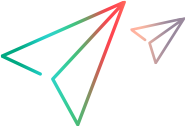Install UFT Developer for Linux
This section includes instructions for installing UFT Developer on Linux.
Prepare for installation
- Make sure your machine meets the installation Prerequisites before you start, otherwise the installation will fail.
-
Download the UFT Developer installation file to the machine on which you plan to install UFT Developer:
-
Download the UFT Developer installation file for Linux. You can obtain this file from the free trial page or by accessing your account on the Software Licenses and Downloads page.
-
In Terminal, extract the installation file: tar xvfz UFTDeveloper_<version>_Linux64_Setup.tar.gz
-
Manual installation
After downloading the UFT Developer installation file, install UFT Developer on your machine:
-
Launch the installation:
Mode To run the installation GUI In Terminal:
- Change to the folder containing the setup file you extracted.
- Run ./UFTDeveloperSetup
Note: The GUI installer is not supported when using ssh or telnet. In this case, the installer automatically opens in console mode.
Terminal - Change to the folder containing the setup file you extracted.
- Run ./UFTDeveloperSetup -i console
-
Follow the on-screen instructions.
On the Installation Options page, select an installation mode:
Mode For computers on which you plan to... UFT Developer runtime engine only Run existing UFT Developer tests without modifying them.
Full installation Develop and run UFT Developer tests.
Select the IDEs on which to install the UFT Developer plugin and enter the relevant path to the IDE.
Note: The UFT Developer installation can install the UFT Developer plugin only on one of the Eclipse/Spring Tool Suite/JBoss Developer Studio IDEs. Accordingly, you can enter only one IDE path for this option.
When the full installation is complete, a UFT Developer menu is added to the IDEs you selected, and UFT Developer project templates are available in the IDE.
Note: If you run the Full installation but do not select any IDEs for the UFT Developer plugin, the UFT Developer SDKs are still installed in /opt/uftdeveloper/sdk.
- When the installation is complete, continue with Post installation.
Silent installation
After downloading the UFT Developer installation file, run a silent UFT Developer installation:
-
Run the relevant commands:
Installation option Command UFT Developer runtime engine only
For running existing UFT Developer tests
$./UFTDeveloperSetup.bin -i silent -DCHOSEN_INSTALL_FEATURE_LIST=engine Full installation
For developing and running UFT Developer tests
$./UFTDeveloperSetup.bin -i silent -DCHOSEN_INSTALL_FEATURE_LIST=engine,sdk,eclipseplugin,intellijplugin,androidstudioplugin
Integrate UFT Developer plugin for IDE (Eclipse, Spring Tool Suite, JBoss Developer Studio, or IntelliJ IDEA) Add the CUSTOM_ECLIPSE_PATH / CUSTOM_INTELLIJ_PATH options.
For example, full installation with UFT Developer plugin for Eclipse, Spring Tool Suite, JBoss Developer Studio, IntelliJ IDEA, and Android Studio:
$./UFTDeveloperSetup.bin -i silent -DCHOSEN_INSTALL_FEATURE_LIST=engine,sdk,eclipseplugin,intellijplugin,androidstudioplugin -DCUSTOM_ECLIPSE_PATH=/tmp/eclipse -DCUSTOM_INTELLIJ_PATH=/tmp/intellij -DCUSTOM_ANDROIDSTUDIO_PATH=/tmp/android-studio
Specify a Functional Testing concurrent license server
LICSVR=<server name or IP>
Specify a license ID (optional) LICID=<license ID>
If not specified, 20524 (UFT Developer Concurrent User).
Specify whether to enable usage data collection for the UFT Developer improvement program. (optional) DCUSTOM_TRACE_ENABLE=<1 or 0>
1 (default). Turn on usage data collection.
0. Turn off usage data collection.
For details, see Help improve UFT Developer.
-
When the installation is complete, continue with Post installation.
Default UFT Developer installation location on Linux
UFT Developer is installed by default in /opt/uftdeveloper.
After installation, you can move the installation folder to another location if you need to. However, if you do this, you must define a system variable called LEANFT_HOME that points to the new location.







 See also:
See also: