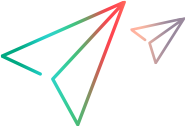Install UFT Developer for Mac
This section includes instructions for installing UFT Developer on Mac.
Manual installation
Download the UFT Developer installation file and install UFT Developer on your machine:
-
Make sure your machine meets the installation Prerequisites before you start, otherwise the installation will fail.
-
Download the UFT Developer installation file for Mac. You can obtain this file from the free trial page or by accessing your account on the Software Licenses and Downloads page.
- Unzip the file.
- Close all Safari browser pages.
-
Launch the installation by running the UFTDeveloperSetup.app setup package.
-
Follow the on-screen instructions.
On the Installation Options page, select an installation mode:
Mode For computers on which you plan to... UFT Developer runtime engine only Run existing UFT Developer tests without modifying them.
Full installation Develop and run UFT Developer tests.
Select the IDEs on which to install the UFT Developer plugin and enter the relevant path to the IDE. Make sure to include the full path to the IDE, including the file. For example: /Applications/IntelliJ IDEA.app
Note: The UFT Developer installation can install the UFT Developer plugin only on one of the Eclipse/Spring Tool Suite/JBoss Developer Studio IDEs. Accordingly, you can enter only one IDE path for this option.
When the full installation is complete, a UFT Developer menu is added to the IDEs you selected, and UFT Developer project templates are available when creating a new project in the IDE.
Note: If you run the Full installation but do not select any IDEs for the UFT Developer plugin, the UFT Developer SDKs are still installed in /Applications/UFTDeveloper/sdk.
- When using MacOS Ventura, if the UFT Developer IDE plugins were not installed automatically, you can install them manually. See Install the IDE plugins on MacOS Ventura.
- When the installation is complete, continue with Post installation.
Default UFT Developer installation location on Mac
UFT Developer is installed by default in /Applications/UFTDeveloper
After installation, you can move the installation folder to another location if you need to, in which case, you must define a system variable called LEANFT_HOME that points to the new location.
Tip: If you move the installation to <users>/Applications/UFTDeveloper, you do not need to define the LEANFT_HOME system variable.
Install the IDE plugins on MacOS Ventura
Supported on UFT Developer 24.2 and later
When using MacOS Ventura, if the UFT Developer IDE plugins were not installed automatically, install them manually:
Eclipse
-
Copy the <UFT_Developer_installdir>/IDE/Eclipse/dropins folder.
-
In the <Eclipse_installdir>, right-click Eclipse and select Show Package Contents.
-
Paste the dropins folder you copied into the Eclipse folder. If the Eclipse dropins folder was not empty, select Merge instead of Replace to avoid data loss.
Note: If you do not see the UFT Developer extension in Eclipse after adding it manually, try starting Eclipse from terminal using the -clean argument (for example: open Eclipse.app --args -clean).
IntelliJ
-
Copy the <UFT_Developer_installdir>/IDE/IntelliJ/plugins/LeanFT folder.
-
In the <IntelliJ_installdir>, right-click IntelliJ and select Show Package Contents.
-
Paste the LeanFT folder you copied into the plugins folder.
Android Studio
-
Copy the <UFT_Developer_installdir>/IDE/AndroidStudio/plugins/LeanFT folder.
-
In the <Android_Studio_installdir> right click Android Studio and select Show Package Contents.
-
Paste the LeanFT folder you copied into the plugins folder.







 See also:
See also: