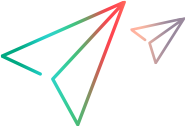Install UFT Developer license from the command line (Windows)
You can install seat or concurrent licenses on Windows machines directly from the command line.
Note: Installing licenses requires administrator permissions.
Run the License Installer, LicenseInstall.exe, as follows, appending the relevant command and set of parameters described in the table below:
"<UFT Developer installation directory>\bin\HP.UFT.LicenseInstall.exe"
| Action | Commands and parameters |
|---|---|
| Seat license | |
| Install a seat license |
|
| Concurrent license | |
|
Run the License Installer, appending the following: licenses <server name/address>:<port> [/tenantid:"xx" /tenanttoken:"xx"] The available licenses are displayed by unique ID and version. Example: "C:\Program Files (x86)\OpenText\UFT Developer\bin\HP.UFT.LicenseInstall.exe" licenses 11.11.111.111:5814 /tenantid:"tenant1" /tenanttoken:"6wxTn89A6BSr04c+nPYstA==" Default port for the server is 5814. The address format must be identical to the one used in the Main tab of the AutoPass License Server Configuration pane. For details, see the AutoPass License Server online documentation. /tenantid: The ID of an AutoPass License Server tenant. /tenanttoken: The token assigned to the tenant. Note: /tenantid and /tenanttoken are supported in UFT Developer 23.4 and later. They are required only when you verify available licenses on a multi-tenant License Server. |
|
| Install a concurrent license |
|
| Modify server connection protocol |
Run the License Installer, appending: config protocol.primary <protocol> where <protocol> is http or https as needed. |






 See also:
See also: