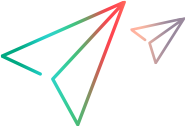Define license consumption behavior
You can configure various aspects of license consumption. Edit the UFT.xml file associated with the license server, or the config*.json files that store UFT Developer configuration data.
In this topic:
Configure the fallback mechanism and idle time
Define how your UFT Developer installation uses licenses in the UFT.xml file.
This file is located on your AutoPass License Server machine at: C:\ProgramData\autopass\apls\licenseserver\data\conf\
Open the UFT.xml file in a text editor, then edit and add keys and values in the following format:
<entry key="{Key}">{Value}</entry>
Make sure that you add key entries within the <properties> element and after the <comment> element.
Edit and add keys to configure the licensing fallback mechanism or set maximum idle time.
Customize the license server timeout
By default, UFT Developer waits for 120 seconds for the license server to respond, before returning a "no license available" indication.
If you experience license availability errors because your license server is slow to respond, you can extend this timeout period. In the UFT Developer config.json file, locate and modify the licenseServerConnectionTimeout definition (in milliseconds, default = 120000).
To modify the license server timeout:
-
On the UFT Developer computer, open the config.json file in a text editor.
If you are using UFT Developer as a grid, open grid-config.json or grid-node-config.json, depending on the role of this UFT Developer instance.
On Windows, the file is located in %localappdata%\LeanFT\config\. If this folder does not exist, create it.
On Linux/Mac, open the file from the following location:
Linux ~/.leanft/config Mac ~/Library/Application Support/LeanFT/config Note: If this is your first time editing the configuration file, the config folder will be empty. You need to copy the file from:<UFT_Developer_installdir>/lwe/lightweight-engine/config
-
Modify the licenseServerConnectionTimeout setting, save the file, and restart the runtime engine.
 See also:
See also: