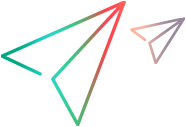Install UFT Developer for Windows
This section includes instructions for installing UFT Developer on Windows.
Prepare for installation
-
Make sure your machine meets the installation Prerequisites before you start, otherwise the installation will fail.
-
Download the UFT Developer installation file for Windows to the machine on which you plan to install UFT Developer. You can obtain this file from the free trial page or by accessing your account on the Software Licenses and Downloads page.
You can choose one of the following installation packages:
-
The standalone UFT Developer installation (recommended)
-
The full UFT One DVD installation, which also provides a standalone UFT Developer installation.
-
UFT Developer 2021 R1 and later: The UFT One DVD Core installation, which also provides a standalone UFT Developer installation, but does not include the ABBYY OCR Engine.
If you need to install the ABBYY OCR Engine later, you can download it as a separate package, run the installation program's Change option, and select the ABBYY OCR Engine feature.
-
-
Before the installation, restart your computer to ensure complete configuration of the system.
Caution: When installing, as described in the next sections, make sure that the installation files are extracted to an empty folder, at a location whose path does not exceed 80 characters.
Windows is limited to 260 characters in these files. The installation fails if the file paths of the individual installation files are longer. In such cases, move the extracted installation files to a location with a shorter path.
Manual installation
After downloading the UFT Developer installation file, install UFT Developer on your machine:
-
Run the installation file and follow the on-screen instructions.
On the UFT Developer Installation Folder page, in addition to selection the installation location, the following option is available:
Set Chrome, Edge, Firefox options
UFT Developer 23.4 and earlier:
The option name is Set Chrome, Chromium Edge, Firefox options.
Selecting this option enables UFT Developer to automatically install the OpenText UFT Agent extension in Chrome, Edge, and Firefox.
This option updates your browser policy and adds the extensions to the allowlist or installation list of your browsers, enabling the extensions to be installed during UFT Developer installation.
Caution: Make sure that your company's security policies permit you to make this change.
Deselecting this option removes any browser policy updates performed by previous installations.
If you deselect this option, you can rerun the installation later with the Change option and select it then. Alternatively, you can manually add the extensions to the lists of allowed extensions. For details on doing this manually, see Manually update browser policies to allow OpenText UFT Agent extension installation.
UFT Developer 2023 and earlier: The extension is named Micro Focus UFT Agent.
On the first Custom setup page, select an installation mode:
Mode For computers on which you plan to... UFT Developer runtime engine only Run existing UFT Developer tests without modifying them.
Full installation Develop and run UFT Developer tests.
Select the IDEs on which to install the UFT Developer plugin:
-
Eclipse/Spring Tool Suite/JBoss Developer Studio: A path field is displayed. Click Change to browse to the folder in which your IDE is deployed.
The UFT Developer installation can install the UFT Developer plugin only on one of the Eclipse/Spring Tool Suite/JBoss Developer Studio IDEs. Accordingly, you can enter only one IDE path for this option.
-
IntelliJ IDEA: If you have multiple versions of IntelliJ IDEA, click Select versions to select the version on which you want to install the UFT Developer plugin.
-
Visual Studio: The plugin for Visual Studio 2022 is not included in the UFT One 2023 installation packages. For details on adding this plugin for UFT Developer if you installed from a UFT One 2023 installation package, see Visual Studio 2022.
When the full installation is complete, a UFT Developer menu is added to the IDEs you selected, and UFT Developer project templates are available when creating a new project in the IDE.
Note: If you run the Full installation, but do not select any IDEs for the UFT Developer plugin, the following elements are still installed:
-
UFT Developer SDKs, installed in <UFT_Developer_installdir>\SDK.
-
UFT Developer 23.4 and later: .NET templates for .NET 5 and later. You can use these to develop .NET projects with or without using an IDE.
The templates are installed only if the .NET SDK version 5 or later is already installed on the computer. Otherwise, if you want to use the templates later, you must install them manually. See (Optional) Manually install the UFT Developer .NET templates.
UFT Developer 2021 R1 and later:
On the second Custom setup screen, if your tests do not use text recognition (such as GetVisibleText and GetVisibleTextLocations methods), you can exclude the ABBYY OCR Engine from the installation. This results in a faster and smaller installation.
To install the ABBYY OCR Engine at a later time, simply run the installation program again using the Change option, and select the feature.
Note: The Core UFT One DVD installation package does not include the ABBYY OCR Engine files. If you downloaded that package and then you want to include the missing features, do the following:
-
Download the standalone UFT OCR Expansion Pack from the free trial page or the Software Licenses and Downloads page.
Note: Make sure you to download the version of the UFT OCR Expansion Pack that matches the UFT Developer version you install.
-
Run the UFT Developer installation program and select the ABBYY OCR Engine on the Custom setup screen.
-
In the Feature details screen, specify the location of the expansion pack you downloaded.
-
-
Restart the machine, and then continue with Post installation.
Silent installation
This section assumes you downloaded the standalone UFT Developer installation file.
After downloading the UFT Developer installation file, install UFT Developer on your machine:
-
From the command line, change to the directory where you downloaded the installation file.
-
Run the following commands to extract the setup file.
\<UFT Developer Version Setup file>.exe -y -ExecuteFile=""
-
Run the relevant commands.
- When the installation is complete, restart the machine, and continue with Post installation.
Full silent installation commands
| Installation | Command |
|---|---|
|
UFT Developer default installation (including the prerequisite software) The default installation includes:
|
<extracted setup folder>\setup.exe /s
|
Note: When you use the setup.exe /s command, there is no visual indication of the installation progress. To verify completion, monitor the process in the Windows Task Manager or check the installation log file.
You can also append the following:
| Feature | String to append |
|---|---|
| Functional Testing concurrent license server | LICSVR=<server name or IP> |
| License ID |
LICID=<license id> If not specified, 20524 (UFT Developer Concurrent User). |
| Turn on or off usage data collection for the UFT Developer improvement program. |
IMPROVEMENTPROGRAM=<1 or 0> 1 (default). Turn on usage data collection. 0. Turn off usage data collection. For details, see Help improve UFT Developer. |
| Set Chrome, Edge, Firefox options | ALLOW_BROWSER_EXT=<1 or 0>
Default: 1. Run the installation with ALLOW_BROWSER_EXT=0 to prevent UFT Developer from updating your browser policies or to undo updates performed by previous UFT Developer installations. For more details, see Manual installation. |
| Components
|
ADDLOCAL=<component name>, where <component name> is one or more of the following, separated by commas: Note: If you use ADDLOCAL, only the components you specify are installed.
|
Example: The full silent installation command below installs the following and generates an installation log:
- Prerequisites.
- The UFT Developer runtime engine and client.
- The UFT Developer plugin on Visual Studio 2015, Visual Studio 2019, Eclipse, and on 2 versions of IntelliJ IDEA, in the specified folders.
- The ABBYY OCR feature, installed from a non-default location.
"c:\Temp\UFT Developer\setup.exe" /s ADDLOCAL=UFTDeveloper_Engine,UFTDeveloper_Client,RegVS2015,RegVS2019,RegEclipse,RegIntelliJ,ABBYY_OCR ABBYY_SOURCEFILE=c:\Downloads\UFT_2022_OCR_Expansion_Pack.zip ECLIPSE_INSTALLDIR=c:\eclipse INTELLIJ_INSTALLDIRS=c:\intellij14,c:\intellij15 /l*xv %TEMP%\UFTDev-install.log
Caution: With the rebranding of LeanFT to UFT Developer, make sure to use the new component names listed above. If you encounter an error similar to this one, make sure you did not use the old LeanFT component names in your silent installation command:
Error: The installer has encountered an unexpected error installing this package. This may indicate a problem with this package. The error code is 2711. The arguments are: LeanFT
Customized silent installation commands
If you do not need to install the whole product, you can use any of the following to install specific elements of the installation silently.
UFT Developer default installation, excluding prerequisites
The following command runs the UFT Developer default installation, excluding the prerequisites. A log is produced at the end of the installation.
| 32-bit | msiexec /i "<extracted setup folder>\UFT_Developer_x86.msi" /qb /l*xv %TEMP%\UFTDev-install.log |
| 64-bit | msiexec /i "<extracted setup folder>\UFT_Developer_x64.msi" /qb /l*xv %TEMP%\UFTDev-install.log |
Note: When you use msiexec /qb, a progress bar displays during the installation.
Prerequisite product silent installation commands
| .NET Framework 4.8 | |
| 64-bit |
<extracted setup folder>\prerequisites\dotnet48\ndp48-x86-x64-allos-enu.exe /q /norestart |
| .NET Desktop Runtime 6.0.3 (UFT Developer 2022-23.4) | |
| 32-bit |
<extracted setup folder>\prerequisites\dotnet_desktop_runtime6_3\windowsdesktop-runtime-6.0.3-win-x86.exe /q /norestart |
| 64-bit |
<extracted setup folder>\prerequisites\dotnet_desktop_runtime6_3\windowsdesktop-runtime-6.0.3-win-x64.exe /q /norestart |
| .NET Desktop Runtime 8.0.0 (UFT Developer 24.2) | |
| 32-bit |
<extracted setup folder>\prerequisites\dotnet_desktop_runtime8_0\windowsdesktop-runtime-8.0.0-win-x86.exe /q /norestart |
| 64-bit |
<extracted setup folder>\prerequisites\dotnet_desktop_runtime8_0\windowsdesktop-runtime-8.0.0-win-x64.exe /q /norestart |
| Microsoft Visual C++ Redistributable | |
| 32-bit | <extracted setup folder>\prerequisites\vc<version>_redist_x86\vcredist_x86.exe /quiet /norestart |
| 64-bit |
<extracted setup folder>\prerequisites\vc<version>_redist_x64\vcredist_x64.exe /quiet /norestart |
| Install all UFT Developer prerequisites | |
| 32-bit | <extracted setup folder>\setup.exe /InstallOnlyPrerequisite /s |
| 64-bit | <extracted setup folder>\setup.exe /InstallOnlyPrerequisite /s |
Components
To install components, append the LICSVR and ADDLOCAL commands to the msiexec command, as described in Full silent installation commands.
Example: This is a customized silent installation command:
msiexec /qb /i "c:\temp\UFT Developer\MSI\UFT_Developer_x64.msi" ADDLOCAL=UFTDeveloper_Engine,UFTDeveloper_Client,RegVS2015,RegVS2019,RegEclipse ECLIPSE_INSTALLDIR=C:\eclipse /norestart /l*xv %TEMP%\UFTDev-install.log
Default installation location
On Windows computers, by default, UFT Developer is installed in C:\Program Files (x86)\OpenText\UFT Developer.
 See also:
See also: