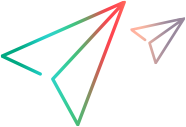ImageUtils code samples (.NET SDK)
Verify that an image exists
This sample shows how to locate an image in a browser window using the VerifyImageExists method.
The sample assumes that there is an image named ImageToFind_In_Browser.bmp at the following path: C:\Images1
[Test] public void TestObjectVerifyImageExistsExample() { // Launch the Chrome browser. var browser = BrowserFactory.Launch(BrowserType.Chrome); // Pause to ensure that the browser has fully opened. Thread.Sleep(4 * 1000); // Load the image to search for in the browser window. Image imageToFind = new Bitmap(@"C:\Images1\ImageToFind_In_Browser.bmp"); // Try to locate the image with a default similarity value of 100 percent. // This means that no pixel difference should exist between the expected image and the actual image. Point? point = browser.VerifyImageExists(imageToFind); Assert.NotNull(point); // Try to locate the image with a similarity value of 90 percent. // This means that at least 90 percent of the pixels should match between the expected image and the actual image. point = browser.VerifyImageExists(imageToFind, 90); Assert.NotNull(point); // Close the browser. browser.Close(); }
Verify that an image matches a test object image
This sample shows how to compare an image to a test object's image - in this case, a browser window - using the VerifyImageMatch method.
The sample assumes that there is an image named Expected_Browser_Image.bmp at the following path: C:\Images1
[Test] public void TestObjectVerifyImageMatchExample() { // Launch the Chrome browser. var browser = BrowserFactory.Launch(BrowserType.Chrome); // Pause to ensure that the browser has fully opened on the computer. Thread.Sleep(4 * 1000); // Load an image to search for in the browser window. Image expectedImage = new Bitmap(@"C:\Images1\Expected_Browser_Image.bmp"); // Compare the image with a snapshot of the browser window. // Use the default pixel tolerance and RGB tolerance values. var imagesMatch = browser.VerifyImageMatch(expectedImage); Verify.IsTrue(imagesMatch, "Compare Browser Images", "Compare the browser's snapshot image to the current browser."); // Compare the image with a snapshot of the browser window. // Use a pixel tolerance and RGB tolerance of up to a 10 percent difference. imagesMatch = browser.VerifyImageMatch(expectedImage, 10, 10); Verify.IsTrue(imagesMatch, "Compare Browser Images", "Compare the browser's snapshot image to the current browser using a pixel tolerance and RGB tolerance of up to a 10 percent difference."); // Prepare a mask area for the comparison described below. var maskArea = new ImageMaskArea { IncludeRectangle = new Rectangle(0, 0, 200, 200), ExcludeRectangle = new Rectangle(100, 100, 10, 10) }; // Compare the image with a snapshot of the browser window. // Use the default pixel tolerance and RGB tolerance values. // Use a mask area that: // - Includes all of the area in the rectangle located at 0,0,200,200 in the browser window. // - Excludes the area in the rectangle located at 100,100,10,10 in the browser window. imagesMatch = browser.VerifyImageMatch(expectedImage, maskArea); Verify.IsTrue(imagesMatch, "Compare Browser Images", "Compare the browser's snapshot image to the current browser using a mask image."); // Close the browser. browser.Close(); }
Search for an image inside another Iimage
This example shows how to use the ImageUtils' class LocateImage to search for one image inside another image.
The sample assumes:
- There is an image named ImageToSearchIn.bmp at the following path: C:\Images1. This is the containing image.
- There is an image named ImageToSearchFor.bmp at the following path: C:\Images1. This is the image we are searching for.
[Test] public void ImageSearchExample() { var imageToSearchIn = new Bitmap(@"C:\Images1\ImageToSearchIn.bmp"); var imageToSearchFor = new Bitmap(@"C:\Images1\ImageToSearchFor.bmp"); var imageFoundAtPoint = ImageUtils.LocateImage(imageToSearchIn, imageToSearchFor, 90); Assert.NotNull(imageFoundAtPoint); }
Compare two images
This example shows how to use the ImageUtils' class LocateCompareImages to compare two images.
The comparison is done with a pixel tolerance of 10, and an RGB tolerance of 20. This means that:
- Up to 10 percent of the pixels might be different
- Up to 20 percent of the RBG values of the pixels might be different.
This example assumes that the images are located at the following path: C:\Images1
[Test] public void ImageComparisonExample() { var image1 = new Bitmap(@"C:\Images1\Image1.bmp"); var image2 = new Bitmap(@"C:\Images1\Image2.bmp"); var imagesMatch = ImageUtils.CompareImages(image1, image2, 10, 20); Verify.IsTrue(imagesMatch, "ImageComparisonExample", "Verify images match using pixel tolerance and RGB tolerance values."); }