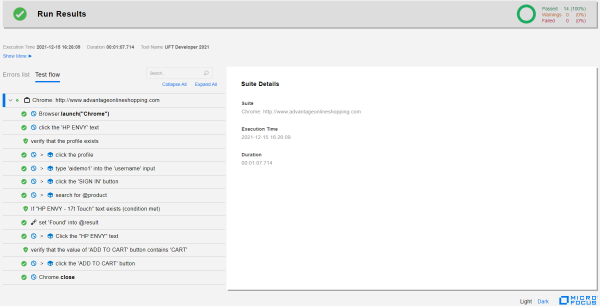What's New in version 2021 R1
This topic describes the new features and enhancements available in UFT Developer 2021 R1.
AI-based testing in UFT Developer (tech preview)
This version offers the following updates to AI-based testing:
- You can now open the AI Mockup Inspection window directly from your IDE. Click the AI Mockup Inspection
 toolbar button or select the option in the UFT Developer menu.
toolbar button or select the option in the UFT Developer menu. -
You can now retrieve the value of an AI object, using the new GetValue method. The value is based on the following object properties: text for text objects, state for toggleable controls, and value for input fields, text boxes, and combo boxes.
See the Java or JavaScript SDKs.
-
When generating code to use for your tests, the AiTypes list of supported AI classes is now used in AiObject descriptions.
For example, com.hp.lft.sdk.ai.AiTypes.BUTTON is used, rather than hard coding the class name "button".
-
In the run result report, AI-based steps now include a description of the step in plain English.
License consumption updates
In this version, you can more easily edit tests without consuming a license, and you can configure the length of the license server timeout.
Reduce runtime engine use
The UFT Developer runtime engine, which consumes a UFT Developer license, no longer runs as soon as you open your IDE.
Instead, the runtime engine starts only when you select one of the UFT Developer editing tools, such as the OIC, Test Recorder, AI Inspection, or Selenium OIC. These tools are all available in your IDE UFT Developer menu, even if the runtime engine is not running yet.
In addition, using the UFT Developer menu you can manually start or stop the runtime engine. If you do want the runtime engine to run as soon as you open your IDE, select the Enable UFT Developer when <IDE> opens option in the menu.
Note: To connect to OpenText Functional Testing Lab, you must first enable the runtime engine.
Configure license server timeout
You can now configure the length of time to wait for a response from the license server.
If you experience license availability errors because your license server is slow to respond, you can extend the default 120 second timeout. For details, see Customize the license server timeout.
Support IE mode on Edge Chromium
You can now test web applications running in IE mode on Edge Chromium.
In your test, after opening the application, you must add a sync step.
Include the following steps:
-
Launch the browser using the Edge Chromium type.
-
Browse to the application's URL.
-
Sync the browser.
JavaScript SDK updates
The getStatus return type is now a promise that is fulfilled with a string representing the runtime status of the UFT Developer report.
If your existing JavaScript tests include LFT.Reporter.getStatus() steps, adjust these steps according to the new return type. For an example, see Report code samples (JavaScript SDK).
Web testing acceleration
In this version, a new mechanism is used on Windows machines to perform web test operations on Chrome, Chromium Edge, and Firefox. This improves the performance of the test run and is particularly noticeable when you include screen captures in run results.
Installation updates
This version includes the following updates:
-
A smaller and faster Windows installation version of UFT Developer is now available.
-
During installation, you can choose not to include the ABBYY OCR engine if your tests do not use text recognition.
If you want to install the ABBYY OCR engine at a later time, simply run the installation program again using the Change option, and select the ABBYY OCR engine feature.
-
You can also download an installation package that does not include the ABBYY OCR engine files at all. To do this, select the Core UFT One DVD package on the free trial or Software Licenses and Downloads page.
To later add the ABBYY OCR engine to your UFT Developer installation, download the separate OCR Expansion Pack from the same location and run the installation program's Change option, selecting the feature.
For details, see Install on Windows.
-
-
Read and write permissions are now required for registry keys under the following keys:
HKEY_LOCAL_MACHINE\SOFTWARE\WOW6432Node\Mercury Interactive (64-bit computers)
HKEY_LOCAL_MACHINE\SOFTWARE\Mercury Interactive (32-bit computers)
See Required permissions.
-
Various security updates, including upgrading log4j to version 2.17.1.
Docker images rebranded
The UFT Developer 2021 R1 docker images available on the Docker hub are named functionaltesting/uftdeveloper*.
When you download the new docker images, make sure to use the new names in your docker commands.
Docker images with UFT Developer versions 2021 and earlier are still available under the names functionaltesting/leanft*.
UFT Developer for Selenium SDK updates
New versions of the UFT Developer for Selenium SDKs are now publicly available. These new versions support working with Selenium 4.0.
If you are working with the Java SDK, make sure to update the Selenium and SDK version numbers in your pom.xml file. For details, see Create a Java test project for Selenium.
Extended technology support
The list of supported technologies, frameworks, browsers, and versions continues to expand.
This version includes the following additional support:
| License server versions | |
|---|---|
| AutoPass | 12.0.1, 12.1.3, 12.3.0 |
| Technology versions | |
| Angular | 12.x |
| Eclipse SWT | 4.19, 4.20, 4.21 |
| Java |
Follow the configuration requirements in Test Java applications, version 16 or later. |
| Operating system versions | |
| CentOS | 8 |
| Ubuntu | 21.04 |
| Browsers versions | |
| Chrome | 93-97 |
| Edge Chromium | 93-97 |
| Firefox | 92-96 |
| IDE versions | |
| Android Studio | 2020.3.1 |
| Eclipse | 2021-09 |
| IntelliJ IDEA | 2021.2 |
For more details, see the Support Matrix.
 See also:
See also: