Connect to the mobile device lab
Before creating and running mobile tests, configure the OpenText Functional Testing for Developers engine settings to connect to OpenText Functional Testing Lab.
Note: In some cases, to enable designing and running tests properly, a few libraries need to be added to the app. After you upload an app, OpenText Functional Testing Lab attempts to package the app automatically with the libraries needed for testing. For details on when you need to package an app, see App packaging and signing services.
To configure the OpenText Functional Testing for Developers engine settings
-
Make sure that the OpenText Functional Testing for Developers engine is running. For details, see Start/Stop the runtime engine.
- On the taskbar, click the UFT Developer Grid Runtime Engine
 button, and then click Settings.
button, and then click Settings. -
In the OpenText Functional Testing for Developers Settings dialog box, in the Engine tab, under Add-ins, select Mobile.
For testing hybrid and mobile-web apps, select Web, as well.
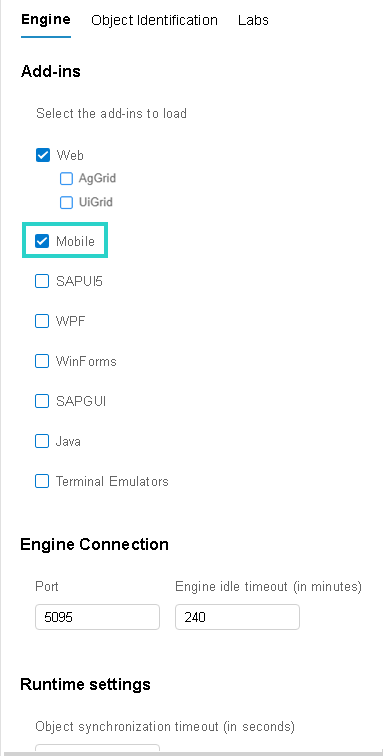
-
Click the Labs tab.
Note: The settings differ slightly, depending on your OpenText Functional Testing for Developers version.
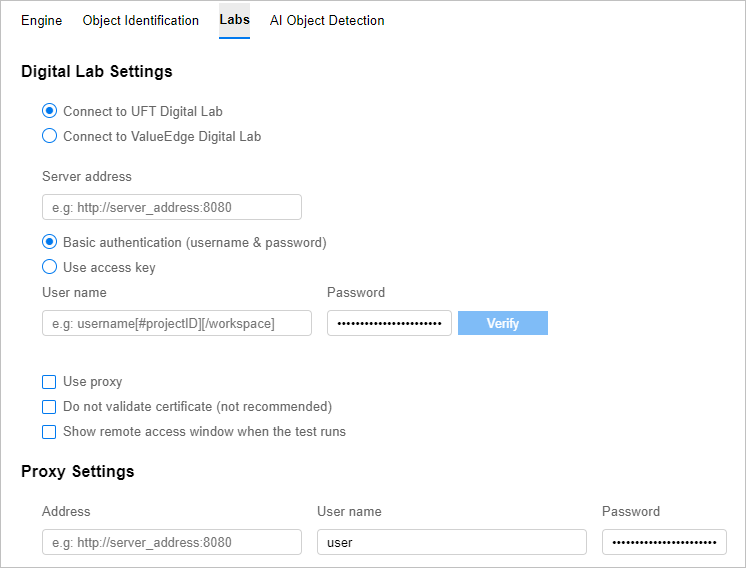
Enter the required information as described in Lab Settings.
- Click Save.
-
If OpenText Functional Testing Lab is set up for secure communication using SSL, and you want OpenText Functional Testing for Developers to use this protocol, you must set up an SSL certificate. For details, see Configure SSL to work with OpenText Functional Testing Lab.
 Next steps:
Next steps:









