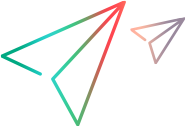UIAPro
UIA Pro is supported as a technical preview.
UIAPro
Classes
- AppBar
- AppBarTO
- Button
- ButtonTO
- Calendar
- CalendarTO
- CheckBox
- CheckBoxTO
- ComboBox
- ComboBoxTO
- Document
- DocumentTO
- Edit
- EditTO
- ExpandCollapsePattern
- Grid
- GridItem
- GridItemPattern
- GridItemTO
- GridPattern
- GridTO
- Group
- GroupTO
- Header
- HeaderItem
- HeaderItemTO
- HeaderTO
- Image
- ImageTO
- InvokePattern
- LegacyAccessiblePattern
- Link
- LinkTO
- List
- ListItem
- ListItemTO
- ListTO
- Menu
- MenuBar
- MenuBarTO
- MenuItem
- MenuItemTO
- MenuTO
- Pane
- PaneTO
- ProgressBar
- ProgressBarTO
- RadioButton
- RadioButtonTO
- RangeValuePattern
- ScrollBar
- ScrollBarTO
- ScrollItemPattern
- ScrollPattern
- SelectionItemPattern
- SelectionPattern
- SemanticZoom
- SemanticZoomTO
- Separator
- SeparatorTO
- Slider
- SliderTO
- Spinner
- SpinnerTO
- SplitButton
- SplitButtonTO
- StatusBar
- StatusBarTO
- TabControl
- TabControlTO
- TabItem
- TabItemTO
- Table
- TableItemPattern
- TablePattern
- TableTO
- Text
- TextPattern
- TextTO
- Thumb
- ThumbTO
- TitleBar
- TitleBarTO
- TogglePattern
- ToolBar
- ToolBarTO
- ToolTip
- ToolTipTO
- TreeView
- TreeViewItem
- TreeViewItemTO
- TreeViewTO
- UiObject
- UiObjectTO
- ValuePattern
- Window
- WindowPattern
- WindowTO
Type Definitions
AccessibleRole
Type:
Properties:
| Name | Type | Description |
|---|---|---|
titleBar | string | The object represents a title or caption bar for a window. |
menuBar | string | The object represents the menu bar (positioned beneath the title bar of a window) from which users select menus. |
scrollBar | string | The object represents a vertical or horizontal scroll bar, which is part of the client area or is used in a control. |
grip | string | The object represents a special mouse pointer that allows a user to manipulate user interface elements such as windows. One example of this involves resizing a window by dragging its lower-right corner. |
sound | string | The object represents a system sound, which is associated with various system events. |
cursor | string | The object represents the system's mouse pointer. |
caret | string | The object represents the system's caret. |
alert | string | The object represents an alert or a condition that a user should be notified about. This role is used only for objects that embody an alert but are not associated with another user interface element, such as a message box, graphic, text, or sound. |
window | string | The object represents the window frame, which contains child objects such as a title bar, client, and other objects of a window. |
client | string | The object represents a window's client area. Microsoft Active Accessibility uses this role as a default if there is a question about the role of a UI element. |
menuPopup | string | The object represents a menu: a list of options, each with a specific action. All menu types must have a role, including the drop-down menus which are displayed when selected from a menu bar; and shortcut menus, which are displayed by clicking the right mouse button. |
menuItem | string | The object represents a menu item: an menu entry that the user can choose to carry out a command, select an option, or display another menu. Functionally, a menu item is equivalent to a push button, a radio button, a check box, or a menu. |
toolTip | string | The object represents a tooltip that provides helpful hints. |
application | string | The object represents a main window for an application. |
document | string | The object represents a document window. A document window is always contained within an application window. This role applies only to MDI windows and refers to the object that contains the MDI title bar. |
pane | string | The object represents a pane within a frame or a document window. Thus, panes represent a grouping level that is lower than frames or document windows, but higher than individual controls. The user navigates between panes by pressing TAB, F6, or CTRL+TAB, depending on the context. |
chart | string | The object represents a graphical image used to chart data. |
dialog | string | The object represents a dialog box or message box. |
border | string | The object represents a window border. The entire border is represented by a single object rather than by separate objects for each side. |
grouping | string | The object logically groups other objects. There is not always a parent-child relationship between the grouping object and the objects it contains. |
separator | string | The object is used to visually divide a space into two regions. Examples of separator objects include a separator menu item, and a bar that divides split panes within a window. |
toolBar | string | The object represents a toolbar, which is a grouping of controls that provides easy access to frequently used features. |
statusBar | string | The object represents a status bar, which is an area at the bottom of a window and which displays information about the current operation, state of the application, or selected object. The status bar has multiple fields, which display different kinds of information. |
table | string | The object represents a table that contains rows and columns of cells, and, optionally, row headers and column headers. |
columnHeader | string | The object represents a column header, providing a visual label for a column in a table. |
rowHeader | string | The object represents a row header, which provides a visual label for a table row. |
column | string | The object represents a column of cells within a table. |
row | string | The object represents a row of cells within a table. |
cell | string | The object represents a cell within a table. |
link | string | The object represents a link to something else. This object might look like text or a graphic, but it acts like a button. |
helpBalloon | string | The object displays a help topic in the form of a tooltip or help balloon. |
character | string | The object represents a cartoon-like graphic object, such as Microsoft Office Assistant, which is displayed to provide help to users of an application. |
list | string | The object represents a list box, allowing the user to select one or more items. |
listItem | string | The object represents an item in a list box or in the list portion of a combo box, drop-down list box, or drop-down combo box. |
outline | string | The object represents an outline or a tree structure, such as a tree view control, that displays a hierarchical list and allows the user to expand and collapse branches. |
outlineItem | string | The object represents an item that navigates like an outline item. The UP and DOWN ARROW keys are used to navigate through the outline. However, instead of expanding and collapsing when the LEFT and RIGHT ARROW key is pressed, these menus expand or collapse when the SPACEBAR or ENTER key is pressed and the item has focus. |
pageTab | string | The object represents a page tab. The only child of a page tab control is a ROLE_SYSTEM_GROUPING object that has the contents of the associated page. |
propertyPage | string | The object represents a property sheet. |
indicator | string | The object represents an indicator, such as a pointer graphic, that points to the current item. |
graphic | string | The object represents a picture. |
staticText | string | The object represents read-only text, such as labels for other controls or instructions in a dialog box. Static text cannot be modified or selected. |
text | string | The object represents selectable text that allows edits or is designated as read-only. |
pushButton | string | The object represents a push-button control. |
checkButton | string | The object represents a check box control: an option that is selected or cleared independently of other options. |
radioButton | string | The object represents an option button (formerly, a radio button). It is one of a group of mutually exclusive options. All objects that share the same parent and that have this attribute are assumed to be part of a single mutually exclusive group. To divide these objects into separate groups, use ROLE_SYSTEM_GROUPING objects. |
comboBox | string | The object represents a combo box: an edit control with an associated list box that provides a set of predefined choices. |
dropList | string | The object represents the calendar control, SysDateTimePick32. The Microsoft Active Accessibility runtime component uses this role to indicate that either a date or a calendar control has been found. |
progressBar | string | The object represents a progress bar, which dynamically shows how much of an operation in progress has completed. This control takes no user input. |
dial | string | The object represents a dial or knob. |
hotKeyField | string | The object represents a keyboard shortcut field that allows the user to enter a combination or sequence of keystrokes. |
slider | string | The object represents a slider, which allows the user to adjust a setting in particular increments between minimum and maximum values. |
spinButton | string | The object represents a spin box, which is a control that allows the user to increment or decrement the value displayed in a separate "buddy" control that is associated with the spin box. |
diagram | string | The object represents a graphical image that is used to diagram data. |
animation | string | The object represents an animation control whose content changes over time, such as a control that displays a series of bitmap frames. Animation controls are displayed when files are copied or when some other time-consuming task is performed. |
equation | string | The object represents a mathematical equation. |
buttonDropDown | string | The object represents a button that expands a list of items. |
buttonMenu | string | The object represents a button that expands a menu. |
buttonDropDownGrid | string | The object represents a button that expands a grid. |
whiteSpace | string | The object represents blank space between other objects. |
pageTabList | string | The object represents a container of page tab controls. |
clock | string | The object represents a control that displays time. |
splitButton | string | The object represents a button on a toolbar that has a drop-down list icon that is directly adjacent to the button. |
ipAddress | string | The object represents an edit control that is designed for an IP address. The edit control is divided into sections, each for a specific part of the IP address. |
outlineButton | string | The object represents an item that navigates like an outline item. The UP and DOWN ARROW keys are used to navigate through the outline. However, instead of expanding and collapsing when the LEFT and RIGHT ARROW key is pressed, these menus expand or collapse when the SPACEBAR or ENTER key is pressed and the item has focus. |
AccessibleState
Type:
Properties:
| Name | Type | Description |
|---|---|---|
unavailable | string | The object is unavailable. |
selected | string | The object is selected. |
focused | string | The object has the keyboard focus. Do not confuse object focus with object selection. For more information, see Selection and Focus Properties and Methods. For objects with this object state, send the EVENT_OBJECT_SHOW or EVENT_OBJECT_HIDE WinEvents to notify client applications about state changes. Do not use EVENT_OBJECT_STATECHANGE. |
pressed | string | The object is pressed. |
checked | string | The object's check box is selected. |
mixed | string | Indicates that the state of a three-state check box or toolbar button is not determined. The check box is neither selected nor cleared and is therefore in the third or mixed state. |
readOnly | string | The object is designated read-only. |
hotTracked | string | The object is hot-tracked by the mouse, which means that the object's appearance has changed to indicate that the mouse pointer is located over it. |
default | string | This state represents the default button in a window. |
expanded | string | The object's children that have the UIAPro.AccessibleRole.outlineItem role are displayed. |
collapsed | string | The object's children that have the UIAPro.AccessibleRole.outlineItem role are hidden. |
busy | string | The control cannot accept input at this time. |
floating | string | The object is not clipped to the boundary of its parent object, and it does not move automatically when the parent moves. |
marqueed | string | The object represents a main window for an application. |
animated | string | The object's appearance changes rapidly or constantly. Graphics that are animated occasionally are described as UIAPro.AccessibleRole.graphic with the State property set to UIAPro.AccessibleState.animated. This state is used to indicate that the object's location is changing. |
invisible | string | The object is programmatically hidden. For example, menu items are programmatically hidden until a user activates the menu. Because objects with this state are not available to users, client applications must not communicate information about the object to users. However, if client applications find an object with this state, they should check whether UIAPro.AccessibleState.offScreen is also set. If this second state is defined, clients can communicate the information about the object to users. For example, a list box can have both UIAPro.AccessibleState.invisible and UIAPro.AccessibleState.offScreen set. In this case, the client application can communicate all items in the list to users. If a client application is navigating through an IAccessible tree and encounters a parent object that is invisible, Microsoft Active Accessibility will not expose information about any possible children of the parent as long as the parent is invisible. |
offScreen | string | The object is clipped or has scrolled out of view, but it is not programmatically hidden. If the user makes the viewport larger, more of the object will be visible on the computer screen. |
sizeable | string | The object can be resized. For example, a user could change the size of a window by dragging it by the border. |
moveable | string | Indicates that the object can be moved. For example, a user can click the object's title bar and drag the object to a new location. |
selfVoicing | string | The object or child uses text-to-speech (TTS) technology for description purposes. When an object with this state has the focus, a speech-based accessibility aid does not announce information because the object automatically announces it. |
focusable | string | The object is on the active window and is ready to receive keyboard focus. |
selectable | string | The object accepts selection. |
linked | string | Indicates that the object is formatted as a hyperlink. The object's role will usually be UIAPro.AccessibleRole.text. |
traversed | string | The object is a hyperlink that has been visited (previously clicked) by a user. |
multiSelectable | string | Indicates that the object accepts multiple selected items; that is, UIAPro.SelectOptions.addSelection for the IAccessible::accSelect method is valid. |
extendSelectable | string | Indicates that an object extends its selection by using UIAPro.SelectOptions.extendSelection in the IAccessible::accSelect method. |
alertLow | string | Indicates low-priority information that is not important to the user. This state is used, for example, when Word changes the appearance of the TipWizard button on its toolbar to indicate that it has a hint for the user. |
alertMedium | string | Indicates important information that is not conveyed immediately to the user. For example, when a battery is starting to reach a low level, a level indicator generates a medium-level alert. A blind access tool then generates a sound to let the user know that important information is available, without actually interrupting the user's work. The user could then query the alert information when convenient. |
alertHigh | string | Indicates important information to be immediately conveyed to the user. For example, when a battery reaches a critically low level, a level indicator generates a high-level alert. As a result, a blind access tool immediately announces this information to the user, and a screen magnification program scrolls the screen so that the battery indicator is in view. This state is also appropriate for any prompt or operation that must be completed before the user can continue. |
protected | string | The object is a password-protected edit control. |
Alignment
Type:
Properties:
| Name | Type | Description |
|---|---|---|
top | string | Specifies that the alignment is on the top. |
bottom | string | Specifies that the alignment is on the bottom. |
Direction
Type:
Properties:
| Name | Type | Description |
|---|---|---|
forward | string | Specifies that the direction is forward. |
backward | string | Specifies that the direction is backward. |
PatternType
Type:
Properties:
| Name | Type | Description |
|---|---|---|
expandCollapse | string | A UIA Pro ExpandCollapse pattern. |
gridItem | string | A UIA Pro GridItem pattern. |
grid | string | A UIA Pro Grid pattern. |
invoke | string | A UIA Pro Invoke pattern. |
legacyAccessible | string | A UIA Pro LegacyAccessible pattern. |
value | string | A UIA Pro Value pattern. |
rangeValue | string | A UIA Pro RangeValue pattern. |
scrollItem | string | A UIA Pro ScrollItem pattern. |
scroll | string | A UIA Pro Scroll pattern. |
selectionItem | string | A UIA Pro SelectionItem pattern. |
selection | string | A UIA Pro Selection pattern. |
tableItem | string | A UIA Pro TableItem pattern. |
table | string | A UIA Pro Table pattern. |
text | string | A UIA Pro Text pattern. |
toggle | string | A UIA Pro Toggle pattern. |
window | string | A UIA Pro Window pattern. |
ScrollAmount
Type:
Properties:
| Name | Type | Description |
|---|---|---|
smallIncrement | string | Specifies that scrolling is done in small increments, equivalent to pressing an arrow key or clicking the arrow button on a scrollbar. |
largeIncrement | string | Specifies that scrolling is done in large increments, equivalent to a PageDown or clicking on the track of a scrollbar component. If a PageDown is not a relevant amount for the control and/or no scrollbar exists, the value represents an amount equal to the current visible region. |
smallDecrement | string | Specifies that scrolling is done in small decrements, equivalent to pressing an arrow key or clicking the arrow button on a scrollbar. |
largeDecrement | string | Specifies that scrolling is done in large decrements, equivalent to PageUp or clicking on a blank part of a scrollbar. If PageUp is not a relevant amount for the control and/or no scrollbar exists, the value represents an amount equal to the current visible window. |
SelectOptions
Type:
Properties:
| Name | Type | Description |
|---|---|---|
takeFocus | string | Sets the focus to the object and makes it the selection anchor. Used by itself, this flag does not alter the selection. The effect is similar to moving the focus manually by pressing an ARROW key while holding down the CTRL key in Windows Explorer or in any multiple-selection list box. |
takeSelection | string | Selects the object and removes the selection from all other objects in the container. Unless it is combined with UIAPro.SelectOptions.takeFocus, this flag does not change the focus or the selection anchor. The UIAPro.SelectOptions.takeSelection | UIAPro.SelectOptions.takeFocus combination is equivalent to single-clicking an item in Windows Explorer. |
extendSelection | string | Alters the selection so that all objects between the selection anchor and this object take on the anchor object's selection state. If the anchor object is not selected, the objects are removed from the selection. If the anchor object is selected, the selection is extended to include this object and all the objects in between. Set the selection state by combining this flag with UIAPro.SelectOptions.addSelection or UIAPro.SelectOptions.removeSelection. Unless it is combined with UIAPro.SelectOptions.takeFocus, this flag does not change the focus or the selection anchor. The UIAPro.SelectOptions.extendSelection | UIAPro.SelectOptions.takeFocus combination is equivalent to adding an item to a selection manually by holding down the SHIFT key and clicking an unselected object in Windows Explorer. This flag is not combined with UIAPro.SelectOptions.takeSelection. |
addSelection | string | Adds the object to the current selection; possible result is a noncontiguous selection. Unless it is combined with UIAPro.SelectOptions.takeFocus, this flag does not change the focus or the selection anchor. The UIAPro.SelectOptions.addSelection | UIAPro.SelectOptions.takeFocus combination is equivalent to adding an item to a selection manually by holding down the CTRL key and clicking an unselected object in Windows Explorer. This flag is not combined with UIAPro.SelectOptions.removeSelection or UIAPro.SelectOptions.takeSelection. |
removeSelection | string | Removes the object from the current selection; possible result is a noncontiguous selection. Unless it is combined with UIAPro.SelectOptions.takeFocus, this flag does not change the focus or the selection anchor. The UIAPro.SelectOptions.removeSelection | UIAPro.SelectOptions.takeFocus combination is equivalent to removing an item from a selection manually, by holding down the CTRL key while clicking a selected object in Windows Explorer. This flag is not combined with UIAPro.SelectOptions.addSelection or UIAPro.SelectOptions.takeSelection. |
SupportedTextSelection
Type:
Properties:
| Name | Type | Description |
|---|---|---|
multiple | string | Supports multiple, disjoint text selections. |
none | string | Does not support text selections. |
single | string | Supports a single, continuous text selection. |
TableTraversalDirection
Type:
Properties:
| Name | Type | Description |
|---|---|---|
rowByRow | string | Specifies that data in the table should be read column by column. |
columnByColumn | string | Specifies that the best way to present the data is indeterminate. |
indeterminate | string | Specifies that data in the table should be read row by row. |
TextUnit
Type:
Properties:
| Name | Type | Description |
|---|---|---|
line | string | Specifies that the text unit is one line in length. |
page | string | Specifies that the text unit is one document-specific page in length. |
WindowInteractionState
Type:
Properties:
| Name | Type | Description |
|---|---|---|
running | string | Indicates that the window is running. This does not guarantee that the window is responding or ready for user interaction. |
closing | string | Indicates that the window is closing. |
readyForUserInteraction | string | Indicates that the window is ready for user interaction. |
blockedByModalWindow | string | Indicates that the window is blocked by a modal window. |
notResponding | string | Indicates that the window is not responding. |
WindowVisualState
Type:
Properties:
| Name | Type | Description |
|---|---|---|
normal | string | Specifies that the window is normal (restored). |
maximized | string | Specifies that the window is maximized. |
minimized | string | Specifies that the window is minimized. |