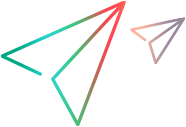Mobile code samples (Java SDK)
In this topic:
- Tap a button on a mobile device
- Perform a search in a WebView
- Iterate through connected devices
- Lock and automatically unlock a device at the end of a session
- Collect accumulated device vitals data
- Tap on public devices
- Camera simulation
- Simulate fingerprint authentication
- Simulate barcode or QR code authentication
Tap a button on a mobile device
This example taps a button on an AUT and verifies that the required string is displayed in an edit field.
@Test
public void mobileButtonTest() throws Exception {
// Lock device by its name.
Device device = MobileLab.lockDeviceByName("MyDevice");
// Describe the AUT.
Application app = device.describe(Application.class, new ApplicationDescription.Builder()
.identifier("com.sample.UICatalog").build());
// Launch or restart the app.
app.restart();
// Describe the table in the app's front screen.
// Select the 15th item in the table to open a screen with a button.
app.describe(Table.class, new TableDescription.Builder().className("Table").resourceId("list").build()).select(14); // Index is 0-based.
// Describe a button in the application.
Button button = app.describe(Button.class, new ButtonDescription.Builder()
.className("Button")
.resourceId("button1")
.text("Tap Me").build());
// Tap the button to change the text in an EditField to "You Tapped Me".
button.tap();
// Describe the EditField.
EditField editField = app.describe(EditField.class, new EditFieldDescription.Builder()
.className("Input")
.resourceId("editText1").build());
// Verify the text.
Verify.areEqual("You Tapped Me", editField.getText(), "MobileButtonTest - Verify Buttons's Text", "Verify the button contains the text 'You Tapped Me'.");
device.unlock(); // unlock the device at the end of the test
}
Perform a search in a WebView
This example demonstrates use of a WebView using Mobile and Web technologies by accessing the Google search page in a WebView and performing a search.
@Test
public void webViewTest() throws Exception {
// Lock device by its name.
Device device = MobileLab.lockDeviceByName("MyDevice");
// Describe the AUT.
Application app = device.describe(Application.class, new ApplicationDescription.Builder()
.identifier("com.sample.UICatalog").build());
// Launch or restart the app.
app.restart();
// Describe the Table on the front screen.
// Select the 17th item in the table to open a screen with a WebView of google.com.
app.describe(Table.class, new TableDescription.Builder().className("Table").resourceId("list").build()).select(16); // Index is 0-based.
// Describe the page in the WebView.
com.hp.lft.sdk.web.Page webViewPage = app.describe(WebView.class, new WebViewDescription.Builder()
.className("WebView")
.resourceId("webview")
.mobileCenterIndex(0).build())
.describe(com.hp.lft.sdk.web.Page.class, new com.hp.lft.sdk.web.PageDescription());
// Describe the Web EditField of the Google search.
com.hp.lft.sdk.web.EditField searchEditField = webViewPage.describe(com.hp.lft.sdk.web.EditField.class,
new com.hp.lft.sdk.web.EditFieldDescription.Builder().type("search").tagName("INPUT").name("q").build());
// Enter some text in the edit field.
searchEditField.setValue("Some Text");
// Describe the search Web button.
com.hp.lft.sdk.web.Button searchGoButton = webViewPage.describe(com.hp.lft.sdk.web.Button.class,
new com.hp.lft.sdk.web.ButtonDescription.Builder().buttonType("submit").tagName("BUTTON").name("btnG").build());
// Click the button to perform the search.
searchGoButton.click();
} Iterate through connected devices
This example show how to iterate through all the mobile devices using the getDeviceList method
If a device named "MyDevice" is found, the sample locks it, and then unlocks it.
@Test
public void mobileDevicesListTest() throws Exception {
// Iterate through all the mobile devices using the getDeviceList method
for (DeviceInfo deviceInfo : MobileLab.getDeviceList()) {
System.out.printf("The device ID is: %s, and its name is: %s", deviceInfo.getId(), deviceInfo.getName());
if (deviceInfo.getName().equals("MyDevice")){
Device device = MobileLab.lockDeviceByInfo(deviceInfo);
// Do some stuff here
// .
// .
// .
// And finally release this device's lock
device.unlock();
}
}
} Lock and automatically unlock a device at the end of a session
This example locks a device by choosing a device with the Android OS, version later than 4.4.0.
It then taps a button on an AUT and verifies that the required string is displayed in an edit field.
It then unlocks the device at the end of the session.
@Test
public void mobileDeviceCapabilitiesTest() throws Exception {
// Lock device by its name.
Device device = MobileLab.lockDevice(new DeviceDescription.Builder().
osType("ANDROID").osVersion(">4.4.0").build());
// Describe the AUT.
Application app = device.describe(Application.class, new ApplicationDescription.Builder()
.identifier("com.sample.UICatalog").build());
// Launch or restart the app.
app.restart();
// Describe the table in the app's front screen.
// Select the 15th item in the table to open a screen with a button.
app.describe(Table.class, new TableDescription.Builder().className("Table").resourceId("list").build()).select(14); // Index is 0-based.
// Describe a button in the application.
Button button = app.describe(Button.class, new ButtonDescription.Builder()
.className("Button")
.resourceId("button1")
.text("Tap Me").build());
// Tap the button to change the text in an EditField to "You Tapped Me".
button.tap();
// Describe the EditField.
EditField editField = app.describe(EditField.class, new EditFieldDescription.Builder()
.className("Input")
.resourceId("editText1").build());
// Verify the text.
Verify.areEqual("You Tapped Me", editField.getText(), "MobileButtonTest - Verify Buttons's Text", "Verify the button contains the text 'You Tapped Me'.");
device.unlock(); // unlock the device at the end of the test
}
Collect accumulated device vitals data
This example retrieves the CPU and free memory data of a device, accumulated while it was locked.
@Test
public void mobileDeviceVitalsTest() throws Exception {
DeviceSessionOptions sessionOptions = new DeviceSessionOptions().setCollectVitals(new DeviceVitalsCollectOptions()
.setCollectCPU(true).setCollectFreeMemory(true));
// Lock device by its name.
Device device = MobileLab.lockDevice(new DeviceDescription.Builder().
id("5e9d9a9a17f131aa4389c92ef986fcef9481112f").build(), sessionOptions);
// ... do something
// get the collected vitals
String vitals = device.getVitals();
// process vitals
String[] vitalLines = vitals.split("\n\r");
for (String vitalLine : vitalLines){
String[] vitalLineParts = vitalLine.split(" ");
System.console().writer().println("at: " + vitalLineParts[2] + ": " + vitalLineParts[0] + " = " + vitalLineParts[1]);
}
}Tap on public devices
This example locks a public iOS device to tap on a button and a public Android device to tap on a label:
@Test
public void testPublicDevices() throws GeneralLeanFtException {
DeviceInfo[] deviceInfos = MobileLab.getDeviceList();
for (DeviceInfo i : deviceInfos) {
if (Objects.equals(i.getFleetType(), "PUBLIC")) {
System.out.println(i.getOSType());
}
}
}
@Test
public void testLockDevice() throws GeneralLeanFtException {
Device device = MobileLab.lockDevice(new DeviceDescription.Builder().name("iPhone").source("HOSTED").fleetType("PUBLIC").location("SHANGHAI").build());
Button settingsButton = device.describe(Application.class, new ApplicationDescription.Builder()
.identifier("MC.Home")
.packaged(false).build())
.describe(Button.class, new ButtonDescription.Builder()
.accessibilityId("Settings")
.className("Button")
.text("Settings")
.nativeClass("XCUIElementTypeIcon")
.mobileCenterIndex(19).build());
settingsButton.tap();
device.unlock();
}
@Test
public void testLockAndroidPublicDevice() throws GeneralLeanFtException {
Device device = MobileLab.lockDevice(new DeviceDescription.Builder().osType("ANDROID").source("HOSTED").fleetType("PUBLIC").location("SHANGHAI").build());
Label photosLabel = device.describe(Application.class, new ApplicationDescription.Builder()
.identifier("MC.Home")
.packaged(false).build())
.describe(Label.class, new LabelDescription.Builder()
.accessibilityId("Photos")
.className("Label")
.text("Photos")
.nativeClass("android.widget.TextView")
.mobileCenterIndex(4).build());
photosLabel.tap();
device.unlock();
}
Camera simulation
This section includes two examples:
- Image upload
- Video upload
package com.example.demo;
import java.awt.image.BufferedImage;
import java.awt.image.RenderedImage;
import java.io.File;
import java.io.IOException;
import javax.imageio.ImageIO;
import org.junit.After;
import org.junit.AfterClass;
import org.junit.Before;
import org.junit.BeforeClass;
import org.junit.Test;
import com.hp.lft.sdk.*;
import com.hp.lft.sdk.mobile.Application;
import com.hp.lft.sdk.mobile.ApplicationDescription;
import com.hp.lft.sdk.mobile.Device;
import com.hp.lft.sdk.mobile.MobileLab;
import com.hp.lft.verifications.*;
import unittesting.*;
public class LeanFTMobileCameraSimulationExamples extends UnitTestClassBase {
public LeanFTMobileCameraSimulationExamples() {
//Change this constructor to private if you supply your own public constructor
}
@BeforeClass
public static void setUpBeforeClass() throws Exception {
instance = new LeanFTMobileCameraSimulationExamples();
globalSetup(LeanFTMobileCameraSimulationExamples.class);
}
@AfterClass
public static void tearDownAfterClass() throws Exception {
globalTearDown();
}
@Before
public void setUp() throws Exception {
}
@After
public void tearDown() throws Exception {
}
@Test
public void mobileCameraSimulationExampleTestWithImageUpload() throws GeneralLeanFtException {
// First - lock the device you want to use
Device device = MobileLab.lockDeviceById("MyDeviceId");
// Next, we upload a media file to the device
BufferedImage img = null;
try{
img = ImageIO.read(new File("C:\\Temp\\abcde.png"));
} catch (IOException e) {
// Do the necessary error handling here // .
// .
// .
}
String mediaId = "abcde.png";
ImageFormat imageFormat = ImageFormat.PNG;
device.uploadMedia((RenderedImage)img, imageFormat, mediaId);
// Launch the application to use
Application app = device.describe(Application.class,
new ApplicationDescription.Builder().identifier("com.sample.UICatalog").version("2.0").packaged(true).build());
app.launch();
// Start the camera simulation mode
app.startCameraSimulationMode(mediaId);
// Now if the application under test shows an image from the camera, it should show the image we uploaded. // .
// . Add testing steps
// .
// Stop the camera simulation mode
app.stopCameraSimulationMode();
// Stop the application
app.kill();
// Add cleanup steps if required
}
@Test
public void mobileCameraSimulationExampleTestWithVideoUpload() throws GeneralLeanFtException, IOException {
// First - lock the device you want to use
Device device = MobileLab.lockDeviceById("MyDeviceId");
// Next, upload a media file to the device
String mediaId = "android22.mp4";
VideoData vd = new VideoData("C:\\Temp\\android22.mp4");
device.uploadMedia(vd, mediaId);
// Launch the application to use
Application app = device.describe(Application.class,
new ApplicationDescription.Builder().identifier("com.sample.UICatalog").version("2.0").packaged(true).build());
app.launch();
// Start the camera simulation mode
app.startCameraSimulationMode(mediaId);
// Now if the application under test shows a video from the camera, it should show the video we uploaded. // .
// . Add steps to the test
// .
// Stop the camera simulation mode
app.stopCameraSimulationMode();
// Stop the application
app.kill();
// Add cleanup steps if required
}
} Simulate fingerprint authentication
This example shows how to simulate fingerprint authentication.
@Test
public void mobileSimulateAuthenticationExampleTest() throws Exception {
// Lock device by its name.
Device device = MobileLab.lockDeviceByName("MyDevice");
// Describe the fingerprint authentication dialog AUT
Application fingerprintDialog = device.describe(Application.class, new ApplicationDescription.Builder()
.identifier("com.ll.fingerprintdialog").packaged(true).build());
// Launch or restart the app.
fingerprintDialog.launch();
// This sample AUT has a purchase button which pops up an authentication dialog, describe
// this button in the application.
Button purchase = fingerprintDialog.describe(Button.class, new ButtonDescription.Builder()
.className("Button")
.mobileCenterIndex(0)
.nativeClass("android.widget.Button")
.resourceId("com.ll.fingerprintdialog:id/purchase_button")
.text("Purchase").build());
// Tap the button to change the text in an EditField to "You Tapped Me".
purchase.tap();
// Simulate a successful authentication
fingerprintDialog.simulateAuthentication().succeed();
// The above authentication simulation can also simulate a failure of the authentication. Each of the following ones can be used:
//
// Each of the next lines shows a simulation of authentication failure, with different reasons. For additional information please refer to the documentation
// fingerprintDialog.simulateAuthentication().fail(SimulateAuthFailReason.LOCKOUT);
// fingerprintDialog.simulateAuthentication().fail(SimulateAuthFailReason.NOT_RECOGNIZED);
// fingerprintDialog.simulateAuthentication().fail(SimulateAuthFailReason.NOT_REGISTERED);
// fingerprintDialog.simulateAuthentication().fail(SimulateAuthFailReason.FINGERPRINT_INCOMPLETE);
// fingerprintDialog.simulateAuthentication().fail(SimulateAuthFailReason.SENSOR_DIRTY);
// fingerprintDialog.simulateAuthentication().cancel(SimulateAuthCancelOrigin.USER);
// fingerprintDialog.simulateAuthentication().cancel(SimulateAuthCancelOrigin.SYSTEM);
}Simulate barcode or QR code authentication
This example shows how to simulate barcode or QR code authentication.
HTML generated using hilite.me @Test
public void mobileSimulateQRBarcodeScanExampleTest() throws Exception {
// Lock device by its name.
Device device = MobileLab.lockDeviceByName("MyDevice");
// Describe the AUT
Application qrBarcodeApp = device.describe(Application.class, new ApplicationDescription.Builder()
.identifier("com.company.QRBarcodeSample").packaged(true).build());
// Upload the barcode or QR code image
String mediaId = "QRBarcodeImage1";
BufferedImage barcodeImage = null;
try {
barcodeImage = ImageIO.read(new File("QRBarcodeImage.jpg"));
} catch (IOException e) {
// Do some error handling here if the image load fails.
}
device.uploadMedia(barcodeImage, ImageFormat.JPG, mediaId);
// Launch or restart the app.
qrBarcodeApp.launch();
// Simulate the barcode scan
qrBarcodeApp.simulateBarcodeScan(mediaId);
}