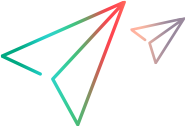Mobile code samples (.NET SDK)
In this topic:
- Tap a button on a mobile device
- Collect accumulated device vitals data
- Tap a label on a public device
- Perform a search with WebView
- Lock and automatically unlock a device at the end of a session
- List all available devices
- Camera simulation
- Simulate fingerprint authentication
- Simulate barcode or QR code authentication
Tap a button on a mobile device
This example taps a button on an application and verifies that the required string is displayed in an edit field.
/* * This example taps a button on an application and verifies that the required string is displayed in an edit field. */
[Test]
publicvoid MobileButtonTest()
{
// Lock device by its name.
var device = MobileLab.LockDeviceByName("MyDevice");
// Describe the AUT.
var app = device.Describe<IApplication>(new ApplicationDescription
{
Identifier = "com.sample.UICatalog"
});
// Launch or restart the app.
app.Restart();
// Describe the Table on the front screen.
// Select the 15th item in the Table to open a screen that has a button.
app.Describe<ITable>(new TableDescription
{
ClassName = "Table",
ResourceId = "list"
}).Select(14); // Index is 0-based.
// Describe a button in the application.
var button = app.Describe<IButton>(new ButtonDescription
{
ClassName = "Button",
ResourceId = "button1",
Text = "Tap Me"
});
// Tap the button to change the text in an EditField to "You Tapped Me".
button.Tap();
// Describe the EditField.
var editField = app.Describe<IEditField>(new EditFieldDescription
{
ClassName = "Input",
ResourceId = "editText1"
});
// Verify the text.
Verify.AreEqual("You Tapped Me", editField.Text, "MobileButtonTest - Verify Buttons's Text", "Verify the button contains the text 'You Tapped Me'.");
// Unlock the device at the end of the test.
device.Unlock();
}Collect accumulated device vitals data
This example retrieves the CPU and free memory data of a device, accumulated while it was locked.
[Test]
public void TestDeviceVitalsExample()
{
// lock a device and ask to collect CPU and FreeMemory
var deviceDesc = new DeviceDescription { Name = "MyDevice" };
var deviceSessionOpts = new DeviceSessionOptions
{
CollectVitals = new DeviceVitalsCollectOptions
{
CollectCPU = true,
CollectFreeMemory = true,
CollectMemory = false
}
};
var device = HP.LFT.SDK.Mobile.MobileLab.LockDevice(deviceDesc, deviceSessionOpts);
// ... do something
// get the collected vitals
var vitals = device.GetVitals();
// process vitals
var vitalLines = vitals.Split("\n\r".ToCharArray(), StringSplitOptions.RemoveEmptyEntries);
foreach (var vitalLine in vitalLines)
{
var vitalLineParts = vitalLine.Split(" ".ToCharArray(), StringSplitOptions.RemoveEmptyEntries);
Console.WriteLine(String.Format("at {0}: {1} = {2}", vitalLineParts[2], vitalLineParts[0], vitalLineParts[1]));
}
}Tap a label on a public device
[Test]
public void TestPulicDevice()
{
//Lock a public device
var deviceDesc = new DeviceDescription { OsType = "ANDROID", FleetType = "PUBLIC", Source = "HOSTED", Location ="SHANGHAI" };
var device = MobileLab.LockDevice(deviceDesc);
//Describe the label to tap
var photosLabel = device.Describe<IApplication>(new ApplicationDescription
{
Identifier = @"MC.Home",
IsPackaged = false
})
.Describe<ILabel>(new LabelDescription
{
AccessibilityId = @"Photos",
ClassName = @"Label",
Text = @"Photos",
NativeClass = @"android.widget.TextView",
MobileCenterIndex = 4
});
photosLabel.Tap();
device.Unlock();
}Perform a search with WebView
This example taps a button on an application and verifies that the required string is displayed in an edit field.
/* * This test demonstrates the use of a WebView object using Mobile and Web technologies. * This scenario accesses a WebView of the Google search page and then performs a search */
[Test]
publicvoid WebViewTest()
{
// Lock device by its name.
var device = MobileLab.LockDeviceByName("MyDevice");
// Describe the app.
var app = device.Describe<IApplication>(new ApplicationDescription
{
Identifier = "com.sample.UICatalog"
});
// Launch or restart the app.
app.Restart();
// Describe the Table on the front screen.
// Select the 17th item in the table to open a screen with a WebView of google.com.
app.Describe<ITable>(new TableDescription
{
ClassName = "Table",
ResourceId = "list"
}).Select(16); // Index is 0-based.
// Describe the page in the WebView.
var webViewPage = device.Describe<IApplication>(new ApplicationDescription
{
Identifier = @"com.sample.UICatalog",
Name = @"UICatalog"
}).Describe<IWebView>(new WebViewDescription
{
ClassName = @"WebView",
ResourceId = @"webview",
MobileCenterIndex = 0
}).Describe<Web.IPage>(new Web.PageDescription());
// Describe the Web EditField of the Google search.
var searchEditField = webViewPage.Describe<Web.IEditField>(new Web.EditFieldDescription
{
Type = @"search",
TagName = @"INPUT",
Name = @"q"
});
// Enter text in the edit field.
searchEditField.SetValue("Some Text");
// Describe the search Web button.
var searchGoButton = webViewPage.Describe<Web.IButton>(new Web.ButtonDescription
{
ButtonType = @"submit",
TagName = @"BUTTON",
Name = @"btnG"
});
// Perform the search.
searchGoButton.Click();
}Lock and automatically unlock a device at the end of a session
This example shows how to lock a device using C# using statement. This automatically unlocks the device at the end of its usage.
[Test]
public void MobileLockAndunlockDeviceWithUsingStatementTest()
{
// Lock device using its name.
using (var device = MobileLab.LockDeviceByName("MyDevice"))
{
// Describe the AUT.
var app = device.Describe<IApplication>(new ApplicationDescription
{
Identifier = "com.sample.UICatalog"
});
// Launch or restart the app.
app.Restart();
// Perform actions on the app.
// .
// .
// .
} // The device is automatically unlocked when the device variable goes out of scope.
}List all available devices
This example returns a list of all available devices.
For each device, the device ID and name is printed to the Debug Output stream.
If a device named MyDevice is found, this example also locks it so actions can be performed on it. This example then unlocks the device.
[Test]
public void MobileDevicesListTest(){
var devicesList = MobileLab.GetDeviceList();
foreach (IDeviceInfo deviceInfo in devicesList)
{
Debug.WriteLine("The device ID is: {0}, and its name is: {1}", deviceInfo.Id, deviceInfo.Name);
if (string.Equals(deviceInfo.Name,"MyDevice"))
{
var device = MobileLab.LockDeviceByInfo(deviceInfo);
// Do something here
// .
// .
// ,
// And finally release this device's lock
device.Unlock();
}
}
}Camera simulation
This section includes two examples:
- Image upload
- Video upload
[Test]
public void MobileCameraSimulationExampleTestWithImageUpload()
{
// First - lock the device you want to use
IDevice device = MobileLab.LockDeviceById("MyDeviceId");
// Next, upload a media file to the device
Image image = Image.FromFile(@"c:\Temp\abc.bmp");
string mediaId = "abc.bmp";
device.UploadMedia(image, mediaId);
// Launch the app to use
var app = device.Describe<IApplication>(new ApplicationDescription
{
Identifier = "com.sample.UICatalog",
Version = "2.0",
IsPackaged = true
});
app.Launch();
// Start the camera simulation mode
app.StartCameraSimulationMode(mediaId);
// Now if the application under test shows an image from the camera, it should show the image we uploaded.
// .
// . Add steps to the test
// .
// Stop the camera simulation mode
app.StopCameraSimulationMode();
app.Kill();
} Simulate fingerprint authentication
This example shows how to simulate fingerprint authentication.
[Test]
publicvoid MobileSimulateAuthenticationExampleTest()
{
// Lock device by its name.
var device = MobileLab.LockDeviceByName("MyDevice");
// Describe the fingerprint authentication dialog AUT
var fingerprintDialog = device.Describe<IApplication>(new ApplicationDescription
{
Identifier = @"com.ll.fingerprintdialog",
IsPackaged = true
});
// Launch or restart the app.
fingerprintDialog.Launch();
// This sample AUT has a purchase button which pops up an authentication dialog
var purchase = fingerprintDialog.Describe<IButton>(new ButtonDescription
{
ClassName = @"Button",
MobileCenterIndex = 0,
NativeClass = @"android.widget.Button",
ResourceId = @"com.ll.fingerprintdialog:id/purchase_button",
Text = @"Purchase"
});
purchase.Tap();
// Simulate a successful authentication
fingerprintDialog.SimulateAuthentication.Succeed();
// The above authentication simulation can also simulate a failure of the authentication.
// Each of the following ones can be used:
//
// Each of the next lines shows a simulation of authentication failure, with different reasons.
// For additional information please refer to the documentation
// fingerprintDialog.SimulateAuthentication.Fail(HP.LFT.SDK.Mobile.SimulateAuthFailReason.Lockout);
// fingerprintDialog.SimulateAuthentication.Fail(HP.LFT.SDK.Mobile.SimulateAuthFailReason.NotRecognized);
// fingerprintDialog.SimulateAuthentication.Fail(HP.LFT.SDK.Mobile.SimulateAuthFailReason.NotRegistered);
// fingerprintDialog.SimulateAuthentication.Fail(HP.LFT.SDK.Mobile.SimulateAuthFailReason.FingerprintIncomplete);
// fingerprintDialog.SimulateAuthentication.Fail(HP.LFT.SDK.Mobile.SimulateAuthFailReason.SensorDirty);
// fingerprintDialog.SimulateAuthentication.Cancel(HP.LFT.SDK.Mobile.SimulateAuthCancelOrigin.User);
// fingerprintDialog.SimulateAuthentication.Cancel(HP.LFT.SDK.Mobile.SimulateAuthCancelOrigin.System);
}
Simulate barcode or QR code authentication
This example shows how to simulate barcode or QR code authentication.
[Test]
publicvoid MobileSimulateQRBarcodeScanExampleTest()
{
// Lock device by its name.
var device = MobileLab.LockDeviceByName("MyDevice");
// Describe the authentication AUT
var qrBarcodeApp = device.Describe<IApplication>(new ApplicationDescription
{
Identifier = @"com.company.QRBarcodeSample",
IsPackaged = true
});
// Upload the barcode or QR code imagevar mediaId = "QRBarcodeImage1";
Image barcodeImage = new Bitmap("QRBarcodeImage.jpg");
device.UploadMedia(barcodeImage, mediaId);
// Launch or restart the app.
qrBarcodeApp.Launch();
// Simulate the barcode scan
qrBarcodeApp.SimulateBarcodeScan(mediaId);
}