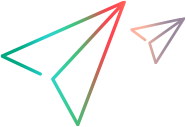AI-based testing code samples (.NET SDK)
This topic shows code samples for using AI-based testing in OpenText Functional Testing for Developers .NET tests:
Enable or disable AI Verify Identification
The examples below demonstrate how to enable or disable the Verify Identification feature and how it affects the recognition of AI-based test objects.
[TestMethod]
public void VerifyIdentification_Enabled_TestPasses()
{
// Enable AI Verify Identification.
AIRunSettings.VerifyIdentificationEnabled = true;
// Launch Chrome and navigate to the test web page.
IBrowser browser = BrowserFactory.Launch(BrowserType.Chrome);
browser.Navigate("https://advantageonlineshopping.com");
// Describe the profile AI test object.
IAIObject profile = browser.Describe<IAIObject>(new AIObjectDescription
{
AIClass = AITypes.PROFILE
});
// Perfom a click operation. Because AI Verify Identification is enabled,
// the click is performed only when the profile icon is visible and detected.
profile.Click();
// Describe a test object contained in the pop-up window that is
// displayed after clicking the profile icon above. Highlight it
// to check that the clicked was performed successfully.
IAIObject profilePopupWindowText = browser.Describe<IAIObject>(new AIObjectDescription
{
AIClass = AITypes.TEXT_BLOCK,
Text = "SIGN IN WITH FACEBOOK"
});
profilePopupWindowText.Highlight();
// The VerifyIdentificationEnabled property can be used to check if AI Verify Identification is enabled.
Verify.IsTrue(AIRunSettings.VerifyIdentificationEnabled);
}[TestMethod]
public void VerifyIdentification_Disabled_TestFails()
{
// Disable AI Verify Identification.
AIRunSettings.VerifyIdentificationEnabled = false;
// Launch Chrome and navigate to the test web page.
IBrowser browser = BrowserFactory.Launch(BrowserType.Chrome);
browser.Navigate("https://advantageonlineshopping.com");
// Describe the profile AI test object.
IAIObject profile = browser.Describe<IAIObject>(new AIObjectDescription
{
AIClass = AITypes.PROFILE
});
// Perfom a click operation. Because AI Verify Identification is disabled,
// the click is performed when the control flow reaches this line, with
// the possibility that the page is not fully loaded yet, so the profile test
// object might not exist yet.
profile.Click();
// Describe a test object contained in the pop-up window that is
// displayed after clicking the profile icon above. Highlight it
// to check that the clicked was performed successfully. This
// fails because the click action above was not performed.
IAIObject profilePopupWindowText = browser.Describe<IAIObject>(new AIObjectDescription
{
AIClass = AITypes.TEXT_BLOCK,
Text = "SIGN IN WITH FACEBOOK"
});
profilePopupWindowText.Highlight();
// The VerifyIdentificationEnabled property can be used to check if AI Verify Identification is enabled.
Verify.IsFalse(AIRunSettings.VerifyIdentificationEnabled);
}Enhance identification text recognition
The examples in this section demonstrate ways you can fine tune the text recognition of an object's identification text to achieve an accurate identification:
Exact text matching for a web object
This example shows how to identify an object in a web application by its text using exact text matching instead of AI matching.
[TestMethod]
public void WebIdentifyByTextWithTextMatchMethod()
{
// Launch a new browser instance and navigate to the relevant web page.
IBrowser browser = BrowserFactory.Launch(BrowserType.Chrome);
browser.Navigate("https://advantageonlineshopping.com/#/");
browser.Sync();
// Describe the AiObject by passing a TextWithMatchOptions property that includes the exact match method.
var obj = browser.Describe<IAIObject>(new AIObjectDescription
{
AIClass = AITypes.TEXT_BLOCK,
TextWithMatchOptions = new TextWithMatchOptions("dvantageDemo", MatchMethod.IGNORE_CASE)
});
// Verify that the object was identified successfully.
Verify.IsTrue(obj.Exists());
}
AI text matching for a mobile object
This example shows how to identify an object in a mobile application by its text using AI text matching.
[TestMethod]
public void MobileIdentifyByTextWithTextMatchMethod()
{
// Lock device by its name.
IDevice device = MobileLab.LockDeviceByName("MyDevice");
// Describe the AiObject by passing a TextWithMatchOptions property that includes the AI text match method.
var obj = device.Describe<IAIObject>(new AIObjectDescription
{
AIClass = AITypes.TEXT_BLOCK,
TextWithMatchOptions = new TextWithMatchOptions("Gallery", MatchMethod.AI)
});
// Verify that the object was identified successfully.
Verify.IsTrue(obj.Exists());
}Use a regular expression to identify text
This example shows how to identify a text object that varies in the application by using a regular expression.
[TestMethod]
public void WebIdentifyByTextWithRegulareExpression()
{
// Launch a new browser instance and navigate to the relevant web page.
IBrowser browser = BrowserFactory.Launch(BrowserType.Chrome);
browser.Navigate("<amazon shopping cart url>");
browser.Sync();
//Describe the AiObject by passing a TextWithMatchOptions property that uses a regular expression to identify the object's text.
// The object we want to identify is the shopping cart's title, that looks like this: Subtotal (5 items): $233.57
var aiObject = browser.Describe<IAIObject>(new AIObjectDescription
{
AIClass = AITypes.TEXT_BLOCK,
TextWithMatchOptions = new TextWithMatchOptions(new RegExpProperty("Subtotal \(\d item\): \$[\d.]+"), MatchMethod.AI)
});
// Verify that the object was identified successfully.
Verify.IsTrue(aiObject.Exists());
// Print the text value.
Console.WriteLine(aiObject.Value);
}