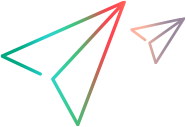Installation guide
This section includes installation instructions on the different supported environments, as well as post-installation and uninstall procedures.
Prerequisites
Make sure your system meets all the requirements:
| Area | Prerequisites |
|---|---|
| System requirements |
Ensure that your computer meets all system requirements listed in the Support Matrix. |
| Required permissions |
Ensure that you have the required permissions on the computer. See Required permissions for Windows. |
| Before installing |
Perform all of the following:
|
| IDEs |
If you intend to use OpenText Functional Testing for Developers from within your IDEs, make sure your IDEs are already installed. The installation includes an IDE plugin you can install on your IDE. The IDE plugin is currently available for Visual Studio (Windows only), Eclipse, Spring Tool Suite, JBoss Developer Studio, IntelliJ IDEA, and Android Studio. Eclipse Kepler/Luna users: To use the Eclipse IDE for Java EE Developers or Eclipse Standard editions with the IDE plugin, you must deploy the Google Gson plugin to your Eclipse folder:
For more details, see the Support Matrix. |
| AI-based testing |
To use AI Object Detection capabilities, make sure you have the following prerequisites before installing:
|
Enterprise deployment
When installing in an enterprise business model across many computers in a network or company, note the following:
| Area | Information |
|---|---|
| Administrative permissions |
|
| User Account Control (UAC) (Windows only) |
You can perform the installation with User Account Control (UAC) turned on or off. |
| Silent installation
(Windows and Linux only) |
You can perform the installation silently, including prerequisite software if needed, on a local or remote computer. For details, see: Windows: Silent installation Linux: Silent installation |
Required permissions for Windows
Make sure the required permissions are defined on your computer.
Note: Read/write permissions to these folders must also enable permission to any subfolders.
If not, the system administrator must grant administrative permissions to the subfolders contained in these folders.
| Function | Permission | Item |
|---|---|---|
| File system permissions required for working with the product |
Full read and write permissions |
|
| Additional file system permissions required for working with the product |
Read permissions |
Windows folder and System folder |
| Registry key permissions required for working with the product | Full read and write permissions |
|
| Additional registry key permissions required for working with the product | Read and Query Value permissions |
All HKEY_LOCAL_MACHINE and HKEY_CLASSES_ROOT keys |
|
Permissions to work with OpenText Application Quality Management |
Full read and write permissions |
|
| Permissions to work with BPT | Miscellaneous |
|
Required permissions for Linux
Make sure the required permissions are defined on your computer.
Note: Read/write permissions to these folders must also enable permission to any subfolders.
If not, the system administrator must grant administrative permissions to the subfolders contained in these folders.
| Function | Permissions | Item |
|---|---|---|
| File system permissions required for installing the product |
Full read and write permissions |
|
| File system permissions required for working with the product | Full write permissions |
home directory |
| Additional file system permissions required for working with the product | Full read permissions |
|
To work with application models in Eclipse on Linux, you must start Eclipse as a root user.
Required permissions for Mac
Make sure the required permissions are defined on your computer.
Note: Read/write permissions to these folders must also enable permission to any subfolders.
If not, the system administrator must grant administrative permissions to the subfolders contained in these folders.
| Function | Permission | Item |
|---|---|---|
| File system permissions required for installing the product | Full write permissions |
|
| File system permissions required for working with the product |
Full read and write permissions |
|
MacOS Ventura or later
To automatically install the IDE plugins as part of the installation, your Mac must allow Full Disk Access for Java processes.
Caution: Consult your company's security policies before changing this setting.
Once the installation is complete, you may restore this Privacy and Security setting to its previous value.
If you do not have Full Disk Access allowed for Java processes, you can manually install the IDE plugins once the installation is complete.
Help improve the product
You can help us improve the quality, reliability, and performance of OpenText Functional Testing for Developers by participating in the improvement program. The data you provide helps us understand which improvements matter most.
When you join the program, anonymous information is collected about your software and hardware configuration, and about how you use OpenText Functional Testing for Developers.
The following information is not collected:
-
Your name, address, or any other personally identifiable information
-
Specific information about your environment, servers, or applications
-
The code from any of your scripts
Note: Participating in this program does not degrade the performance of your software, and does not add you to contact lists for any sales offers.
Join or leave the program
During installation
-
If you use the installation wizard, select or clear this checkbox on the license agreement screen: Participate in the OpenText Functional Testing for Developers improvement program
-
If you install silently on Windows or Linux machines, you can opt out of this program by using the relevant command option. See the silent installation details in Install on Windows or Install on Linux.
After installation
You can join or leave the improvement program from the runtime engine settings.
Select or clear the option: I want to help! Collect anonymous feature usage data. For details, see Customize the runtime engine settings or Configure the grid's runtime engine settings.
 See also:
See also: