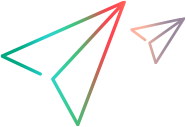Define license consumption behavior
You can configure various aspects of license consumption. Edit the UFT.xml file associated with the license server, or the config*.json files that store configuration data.
Configure the fallback mechanism and idle time
Define how your installation uses licenses in the UFT.xml file.
This file is located on your AutoPass License Server machine at: C:\ProgramData\autopass\apls\licenseserver\data\conf\
Open the UFT.xml file in a text editor, then edit and add keys and values in the following format:
<entry key="{Key}">{Value}</entry>
Make sure that you add key entries within the <properties> element and after the <comment> element.
Edit and add keys to configure the licensing fallback mechanism or set maximum idle time.
Configure the licensing fallback mechanism
Depending on the license configured on your machine, define whether your system uses the Licensing fallback mechanism (Windows) by setting the following values to true:
| License | Entry key value |
|---|---|
| UFT Developer |
<entry key="license.fallback.leanft.leanft">true</entry> |
| UFT Runtime Engine | <entry key="license.fallback.leanft.rte">true</entry>
Note: If there are users using the IDE plugins to create and modify tests, do one of the following:
|
Define the number of minutes, with no keyboard or mouse input, after which the currently used concurrent license is released.
In the UFT.xml file, add the following line of code:
<entry key="autorelease.interval"><#></entry>
The number in this entry key is the number of minutes of inactivity.
For example, the following syntax defines that your license expires after 10 minutes of inactivity.
<entry key="autorelease.interval">10</entry>
Customize the license server timeout
By default, a "no license available" indication is returned after waiting for 120 seconds for the license server to respond.
If you experience license availability errors because your license server is slow to respond, you can extend this timeout period. In the config.json file, locate and modify the licenseServerConnectionTimeout definition (in milliseconds, default = 120000).
To modify the license server timeout:
-
On the OpenText Functional Testing for Developers computer, open the config.json file in a text editor.
If you are using OpenText Functional Testing for Developers as a grid, open grid-config.json or grid-node-config.json, depending on the role of this machine.
On Windows, the file is located in %localappdata%\LeanFT\config\. If this folder does not exist, create it.
On Linux/Mac, open the file from the following location:
OS File location Linux ~/.leanft/config Mac ~/Library/Application Support/LeanFT/config Note: If this is your first time editing the configuration file, the config folder will be empty. You need to copy the file from:<Installdir>/lwe/lightweight-engine/config
-
Modify the licenseServerConnectionTimeout setting, save the file, and restart the runtime engine.
 See also:
See also: