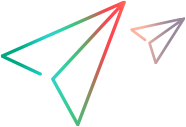UFTM Browser Apps
The UFTM Browser apps provide the ability to record and replay websites and web apps designed for mobile devices.
This is achieved by using an instrumented hybrid browser app, for either Android or iOS. The apps come preloaded and cannot be removed or updated.
The UFTM Browser apps use the platform’s WebView component to load the website or web app. The WebView component comes with the platform SDK, and uses a browser engine that comes bundled with the platform to render web pages inside an app, regardless of the browsers currently installed on the device. Usually this engine cannot be updated without also upgrading the operating system.
WebView in Android
-
In Android versions lower than 4.4 (KitKat), WebView uses the WebKit rendering engine to display web pages, and includes methods to navigate forward and backward through a user’s history, to zoom in and out, to perform text searches, and more. For details, see http://developer.android.com/reference/android/webkit/WebView.html
-
Android 4.4 OS and higher use a WebView component based on the Chromium open source project. For details, see https://developer.chrome.com/multidevice/webview/overview.
As it shares the same rendering engine as Chrome for Android, rendering should be more consistent between the Android WebView and Chrome. - Devices with an operating system equal to or lower than 5.x, the embedded WebView may use a different Chrome core than the device's Chrome browser.
WebView in iOS
- In iOS, the UIWebView uses a WebKit based browser engine based on the iOS version. Users can expect performance improvements and bug fixes in the UIWebView in newer iOS versions. For details, see https://developer.apple.com/library/ios/documentation/UIKit/Reference/UIWebView_Class
Tips for using UFTM Browser apps
-
Record and replay (R&R) on the website is performed in a similar way to using a packaged hybrid app, and uses the same JavaScript library. Limitations to R&R for packaged hybrid apps are also relevant here.
-
The UFTM Browser apps have basic browser functionality, including navigation to a URL, Back, Forward, Refresh, and Stop.
-
To apply a certificate to the client:
-
Create a new folder, iosClientCert.
-
Copy all client-side certificates into the new folder. When you install an UFTMBrowser app, the connector will push all certificate files to the device.
-
To remove a client-certificate from your device, manually uninstall the UFTM Browser app and reinstall it through UFT Mobile.
-