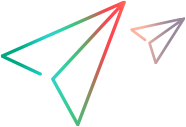User permissions
In the Administration settings > User permissions tab, you set user permissions for app and device actions in your workspace. By default, users have permissions to perform all actions.
Device actions
For devices, you can indicate whether non-admin users are permitted to:
- Restart a device
- Reconnect a device
- Remove a disconnected device
- Change a device name
- Change the device settings on either (or both) Android and iOS devices. You can prevent users from changing settings on all devices, or on devices in a specific workspace. When you restrict non-admin users from accessing the device Settings, the
 icon is displayed on the device card.
icon is displayed on the device card.
Considerations when restricting access to device settings:
| Android | |
|---|---|
|
When the restriction is applied, the Settings app cannot be launched. |
|
|
Prerequisites: |
1. Remove all the accounts on the device (Settings > Account).
2. Reconnect the device. Note that after the administration setting is enabled and the |
| iOS | |
|
When the restriction is applied, the Settings app can still be launched but no action can be performed on it. |
|
| iOS versions lower than 11 using the UIA test framework |
Access is blocked only for replay. Manual control is not blocked. Note that the |
General Note: If restricting manual control fails for some reason (for example, if the accounts were not removed from the Android device) the  icon will be displayed on the device.
icon will be displayed on the device.
App actions
For apps, you can indicate whether non-admin users are permitted to upload an app, install an app, or delete an app.
Note: Connecting to ADF devices is not supported when non - admin users are restricted from installing apps on devices.
 See also:
See also: