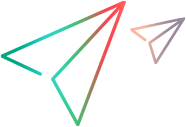Uninstall Digital Lab
Follow the instructions below to uninstall the Digital Lab server from Linux and Windows machines. This section is relevant only for UFT Digital Lab.
Uninstall from Linux
You remove a Linux server installation by running the uninstall script on your Digital Lab server:
-
Log into the Digital Lab server machine as root user.
- Change directory to the installation directory:
cd <path to installation folder>(Default /opt/UFTDigitalLab) - Run the uninstall script by entering the following command:
./UFTM_uninstall- Press Enter to confirm you want to uninstall Digital Lab.
- Confirm whether to remove the Linux user account used when installing Digital Lab.
- Enter y to uninstall the PostgreSQL database and to delete the application file storage directory.
- If you uninstall Digital Lab without uninstalling the PostgreSQL database, the encrypted.properties file is backed up to /var/.hpmc-config so that you can re-use the hp4m schema in future with an external database.
Uninstall from Windows
Remove the Digital Lab server from your machine in one of the following ways:
- Double click the shortcut on the desktop and select Uninstall Digital Lab Server.
Alternatively, uninstall from the Apps page in Settings, or from the Programs and Features control panel. - Select Yes to uninstall the PostgreSQL database and to delete the application file storage directory.
- If you uninstall Digital Lab without uninstalling the PostgreSQL database, the encrypted.properties file is backed up to C:\Program Files\.hpmc-config so that you can re-use the hp4m schema in future with an external database.
Troubleshooting and tips
Uninstall logs can be found in the following location:
|
Windows |
|
| Linux |
|