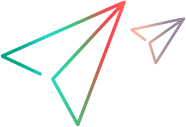Flutter SDK apps
Record and replay packaged Android and iOS apps developed with the Google Flutter SDK. The topic explains how to prepare your app for testing on iOS devices. Note that Flutter is currently supported on iOS version 13 and later.
Prepare your project
Before starting, configure your project in Xcode.
To prepare your project:
- Open your Flutter project in Xcode and select the name of your project.
- In your project's target, select Build Settings.
- Search for TRACK_WIDGET_CREATION. Verify that the value is set to true.
Build your Flutter project
Create an .app file by building your project.
To build your Flutter project:
- In Terminal, change directory to your Flutter project directory.
- Run the following command: Copy code
flutter build iOS --debug - On successful completion of the build, an .app file (Default: Runner.app) is created.
Sign and package the app file
If you have set up the packaging service, select the options to package and re-sign the app when uploading your Flutter app to OpenText Functional Testing Lab.
Alternatively, you can use the latest version of the iOS Enabler to manually package the runner app.
To manually package the runner app with iOS Enabler:
-
Select AUT mode.
-
Provide the paths to your .app file and to the Functional Testing Lab for Mobile and Web dylib.
-
Click Run to generate a packaged .ipa file.
You can now use the .ipa file for testing.
For more details on using the iOS Enabler, see Package an iOS app manually with the iOS Enabler.