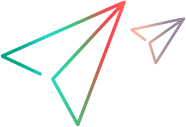Browser Apps
The OpenText Functional Testing Lab Browser apps provide the ability to record and replay websites and web apps designed for mobile devices.
This section is not relevant for OpenText Core SDP.
Overview
The ability of the Browser apps to record and replay websites and web apps designed for mobile devices is achieved by using an instrumented hybrid browser app, for either Android or iOS. The apps come preloaded and cannot be removed or updated.
The Browser apps use the platform’s WebView component to load the website or web app. The WebView component comes with the platform SDK, and uses a browser engine that comes bundled with the platform to render web pages inside an app, regardless of the browsers currently installed on the device. Usually this engine cannot be updated without also upgrading the operating system.
WebView in Android
-
In Android versions lower than 4.4 (KitKat), WebView uses the WebKit rendering engine to display web pages, and includes methods to go forward and backward through a user’s history, to zoom in and out, and to perform text searches. For details, see the Android Developers documentation.
-
Android 4.4 OS and higher use a WebView component based on the Chromium open source project. For details, see the Chrome Developers documentation.
As it shares the same rendering engine as Chrome for Android, rendering should be more consistent between the Android WebView and Chrome. - Devices with an operating system equal to or lower than 5.x, the embedded WebView may use a different Chrome core than the device's Chrome browser.
WebView in iOS
- In iOS, the UIWebView uses a WebKit based browser engine based on the iOS version. Users can expect performance improvements and bug fixes in the UIWebView in newer iOS versions. For details, see the UIWebView class in the Apple Developer documentation.
Tips for using the Browser apps
-
Record and replay (R&R) on the website is performed in a similar way to using a packaged hybrid app, and uses the same JavaScript library. Limitations to R&R for packaged hybrid apps are also relevant here.
-
The Browser apps have basic browser functionality, including navigation to a URL, Back, Forward, Refresh, and Stop.
-
To apply a certificate to the client:
-
Create a new folder, iosClientCert.
-
Copy all client-side certificates into the new folder. When you install the Browser app, the connector pushes all certificate files to the device.
-
To remove a client-certificate from your device, manually uninstall the Browser app and reinstall it through OpenText Functional Testing Lab.
-