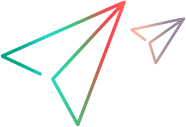Testing sites that require certificates
If your test emulates an app or browser accessing sites that require certificates, you may need to set up your device to recognize the certificate, before running the tests. This is not required if the application under test servers use a certificate from a known Certificate Authority (CA).
Set up an iOS device
To set up an iOS device:
- Obtain the certificate and save it to a location on your machine.
- Create a new folder, iosClientCert, in the connector installation, under the Security subfolder. For a Windows connector, the folder is
<connector folder>\Security\iosClientCert\. For a Linux connector, the folder location is/opt/UFTDigitalLab/connector/Security/iosClientCert/. - Copy the client certificate file into the above folder.
Set up an Android device
To set up an Android device:
- Download the certificate to any location on your machine.
-
Install the certificate using a command line string:
- Push the certificate to any location on the device using the adb push command. This example pushes a certificate to the standard Download folder on a Linux machine:
./adb -s ef99e4f2 push /opt/UFTDigitalLab/connector/Security/iosClientCert/cert001_password_qauser_2015.pfx /sdcard/Download. - On your device, select Settings > Security.
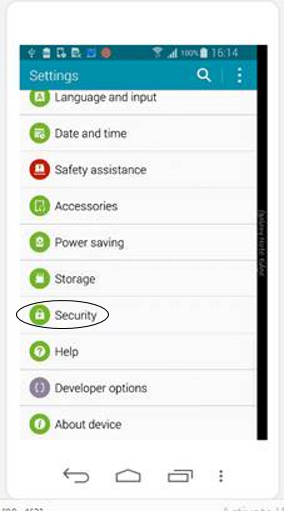
- Tap Install from device storage.
- Go to the location of the certificate, for example Downloads. Select the certificate and enter the password when you are prompted.
- Push the certificate to any location on the device using the adb push command. This example pushes a certificate to the standard Download folder on a Linux machine:
-
Alternatively, you can install a certificate in the following way:
- Download the certificate to any location on your device.
- Open a browser and go to the site which requires client certificate in the application.
- When prompted by the Choose certificate dialog box, click Install.
- When prompted, enter a password.
- Select the certificate and click Done.
Tip: For UFT One, you can use a descriptive step to press the Allow button in the client certificate dialog box. For Sprinter and TruClient, you must press the Allow button manually.
Troubleshooting and tips
Certificate support is only available for Android versions 5.0 and higher.