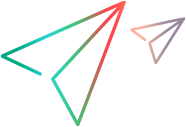Troubleshooting Design
This topic describes some unexpected scenarios that may occur in the Design module, and explains what to do if they occur.
Runtime errors
If you try to run a script and it fails immediately, open the %localappdata%\VEFTDesign\CodelessAgent\Logs\codeless.executer.log file for more details.
The table below explains what to check for different errors that might occur when running a script:
| Error message | What to do |
|---|---|
|
No item detected for class <class>. |
|
| Detection not unique for class <class>. |
|
Verification misled by misspelling indication
Running a Verify step on text may fail if the text is displayed with a misspelling indication, such as a wavy line under the text.
Use one of the following workarounds:
-
Deactivate spell checking in your browser or application.
-
Before the Verify step, add a step that clicks another location, to remove the focus from the text and clear misspelling indication.
Example: The following example adds a step before the Verify step to move the focus away.
Click the profile
Type "naame" into "Username" input
Click the "Username" text
Verify that the value of "Username" input is "naame"Handle slow-loading sites
At the beginning of a test run, the run waits for a few seconds to allow time for the web page to load.
In some cases, you might find that your application needs more time to load before the script starts running.
In other cases, a step's object might be slow to display on the page after the previous step ran.
To make sure steps are performed only when your application is ready for them, you can add Verify <object> exists or Wait (seconds) steps.
For details, see Synchronize your script.
Connecting to the AI Object-Detection Cloud Service
In some cases, the Design Agent fails to connect to the AI Object-Detection Cloud Service. If the error message implies that a certificate problem occurred, see below for certificate issues. Otherwise, try to resolve the issue by configuring proxy settings for the agent. See Connect to the AI Object-Detection Cloud Service.
Certificate issues
If the error message implies that a certificate problem occurred, this mean your company is using a WAF or proxy that replaces the certificate chain used by the service with a chain that uses a self signed root.
The Design Agent does not recognize this root certificate and therefore it does not connect.
Resolution:
-
You can instruct the Design Agent to trust this custom root certificate.
-
If that does not resolve the issue, you can instruct the Design Agent to ignore certificates when connecting to the AI Object-Detection Cloud Service. This solution is less secure and should be used only as an interim solution.
To instruct the Design Agent to trust the custom certificate:
Place the custom root certificate in the Design Agent's trusted certificate folder: %Localappdata%\Programs\VEFTDesign\CodelessAgent\certificates\
-
In a browser, open the AI Object-Detection Cloud Service website.
Check your product's URL to determine which region you are in, and then use the corresponding address from this list:
-
https://ftai-ams.saas.microfocus.com if you are in the Americas
-
https://ftai-eur.saas.microfocus.com if you are in Europe
-
https://ftai-apj.saas.microfocus.com if you are in Asia Pacific
-
-
Export the custom root certificate from the website. The steps for doing this might vary depending on your browser, but will generally be similar to this:
-
In the address bar, click the lock or View site information button near the URL.
-
Click Connection is secure.
-
Click More information or Show certificate.
-
Select the root certificate and click Export.
-
-
Change the certificate extension to .pem and save it in the %Localappdata%\Programs\VEFTDesign\CodelessAgent\certificates\ folder.
Tip: Create the folder if necessary.
-
Restart the Design Agent:
-
Stop the agent by running the StopAgent.bat file in <Installdir>\bin.
-
Start the agent by clicking the Design agent button
and selecting Connect Agent.
-
To ignore the certificate error:
Create a config.json file with the following content in the %Localappdata%\VEFTDesign\CodelessAgent\config\ folder:
{
"AI": {
"service": {
"cloud": {
"ignoreCertificatesErrors": true
}
}
}
}
Logs
If any error occurs, for which you need additional information, check the %localappdata%\VEFTDesign\CodelessAgent\Logs folder for more details about the error.
Provide information for a support ticket
If you open a support ticket about one of the following situations, providing additional information can be helpful:
-
Inspection fails to identify your objects.
-
When you run tests or scripts, steps with specific objects fail.
To assist with handling your request, attach an image of your application, as the inspection sees it. To obtain the image, inspect your application or mockup image, click the AI Inspect window's Help button  and select Download image.
and select Download image.
For more details on inspection, see Create steps by inspecting your application or Create steps by inspecting mockups.
General error
If FT Design always fails to connect to the AI Object-Detection Service, your proxy may be replacing the service's communication certificate.
-
When inspecting an application, a general error occurs.
-
When running a script, steps fail, with an error in the run results indicating failure to connect to the AI service.
Solution: Contact support to help you obtain your AI Object-Detection Service's certificate and install it locally.
Caution: Make sure your company's security policy permits installing certificates.