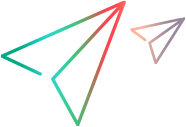Export data from the VTS table
VTS lets you export data from the VTS table. You can export data to either a database or a CSV file.
Introduction
When you export data from a VTS table to a database, you are required to enter an ADO connection string. The VTS server will connect to the database using this connection string. A typical connection will include the following properties:
- Provider
- Data Source
- Initial Catalog
Refer to http://msdn.microsoft.com/en-us/library/ee252362(v=bts.10).aspx for details about the connection string format.
When you export VTS data to a database, you must specify the table into which the data will be exported.
- If the table does not exist, a table will be created that has the same columns as the existing VTS columns. The data is then inserted into the table.
- If the target table already exists, and all VTS columns can be found in the target table, the data will be appended to the existing table. Note that in this case, the default sorting order of inserted data will be affected by the primary key and the clustered index. If there is no clustered index for the target table, the order will be the same as the order in the VTS table.
- If the target table already exists, but some VTS columns cannot be found in the target table, the export will be aborted.
Export to a database
To export to a database:
Run the command line utility vts_export from the VTS\bin folder using this syntax:
C:\Program Files\Micro Focus\VTS\bin>vts_export –connection “connection_string” connection_string” -table “table_name” [-inst “vts_instance_name”] [-drop_table]
The command line options are:
| -connection |
The string that VTS will use to connect to the database. |
| -table |
The table into which the data will be exported. |
| -inst |
The VTS instance name for which the operation is. When not set, it uses "Default". |
| -drop_table |
Deletes the existing table. |
Refer to http://msdn.microsoft.com/en-us/library/ee252362(v=bts.10).aspx for details about the connection string format.
The provider specified in the connection string should have already been installed on the web server.
Note: If the connection string specifies the use of windows authentication (for example, Integrated Security=SSPI), the credentials of the Windows service that runs the website will be used to access the server.
This may cause a problem when running VTS Service under local machine accounts. If you encounter problems, try to run the VTS Service under a domain account that has access to the remote database.
Export to a CSV file
To export to a CSV file:
- Click Export on the VTS toolbar.
- In the Export dialog box, click Export to CSV file.
- Click Start Export to export the data into a CSV file.
Caution: If your table does not have the same number of cells in each column, the export creates empty cells such that each column has the same number of cells. When you import that CSV, the resulting table does not have the same number of cells in each column as the source table. This is because the CSV format does not support null cells.