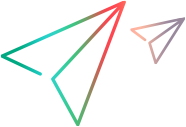The Step Navigator is a table view of the API function calls in the script. In addition, the Step Navigator pane enables you to navigate to a selected step in your script.
If your script contains many steps, you can use the search box to search for matching text in the different parts of the steps.
| To access | View > Steps |
| Important information |
|
User interface elements are described below:
|
UI Element
|
Description
|
|---|---|
| Search box |
You can search different parts of the steps for matching
text. The following parts of the steps can be searched:
Enter the text you want to search for in your steps, in the
search edit box and select the part of the steps you want
to search. The Steps pane displays only those steps that
match your search criteria.
|
| Line |
The number of the step in the script.
|
| Name |
A step name.
|
| Step |
The step type.
|
 / /  |
File parser indicator. A green symbol indicates that parsing succeeded and a red symbol indicates that parsing failed. |
| Action |
The action into which the step was created.
|
| # steps displayed |
Displays the total number of steps in the script or in the action.
|