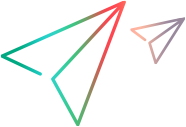Enables you to define a server from the server list in the network port mapping node.
| To access |
Record > Recording Options > Network: Mapping and Filtering > Port Mapping > New Entry / Edit Entry
|
| Important information |
This dialog box is available only for specific protocols. For a complete list of protocols and their associated nodes, see Protocol compatibility table.
|
User interface elements are described below:
|
Section
|
UI Element
|
Description
|
|---|---|---|
| Socket Service | Target Server |
The IP address or host name of the target server for which this entry applies.
Default value: Any Server.
|
| Port |
The port of the target server for which this entry applies. Entering 0 specifies all ports.
If you do not specify all of the port and server names, VuGen uses the following priorities in assigning data to a service:
A map entry with a high priority does not get overridden by an entry with a lower priority. For example, if you specify that traffic on server twilight using port 25 be handled as SMTP and then you specify that all servers on port 25 be handled as HTTP, the data will be treated as SMTP.
|
|
| Service ID |
A protocol or service name used by the recorder to identify the type of connection (i.e. HTTP, FTP, and so on). You can also specify a new name. The name may not exceed 8 characters.
|
|
| Service Type |
The type of service, currently set to TCP.
|
|
| Record Type |
The type of recording—directly or through a proxy server.
|
|
| Connection Type |
The security level of the connection: Plain (non-secure), SSL, or Auto. If you select Auto, the recorder checks the first 4 bytes for an SSL signature. If it detects the SSL signature, it assumes that SSL is being used.
|
|
| SSL Configuration | SSL Version |
The preferred SSL version to use when communicating with the client application and the server.
Default value: SSL 2/3. However some services require SSL 3.0 only or SSL 2.0 only. Some new wireless applications require the Transport Layer Security algorithm TLS 1.x, or ALPN.
|
| SSL Ciphers |
The SSL cipher to use when connecting with a remote secure server.
For more information on OpenSSL cipher strings, refer to the Cipher Strings section in https://www.openssl.org/docs/man1.0.2/apps/ciphers.html |
|
| Use specified client-side certificate |
The default client-side certificate to use when connecting to a remote server. Specify or browse for a certificate file in txt, crt, or pem format, and supply a password.
|
|
| Use specified proxy-server certificate |
The default server certificate to present to client applications that request a server certificate. Specify or browse for a certificate file in txt, crt, or pem format, and supply a password. Click Test SSL to check the authentication information against the server.
|






 button.
button.