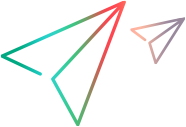NV Insights Report
This section describes how to view an NV Insights Report in VuGen after running a Vuser script.
Note: The report is available for the following Vuser protocols only: Web HTTP/HTML, TruClient Web, SAP Web, and Siebel Web.
The NV Insights Report assists in pinpointing factors that negatively impact an application's performance across a network. The data in an NV Insights Report is derived from packet list data; the report displays the resulting data in an informative report that provides insight into an application's operation. The NV Insights Report consists of several sub-reports, each displaying different aspects of the network data captured during the replay of the Vuser script.
The report includes performance optimization recommendations and an HTTP analysis and resources breakdown, as well as load times, component download analysis, response time breakdown, and details of errors received.
Note: VuGen saves an HTML version of the NV Insights Report for the most recent replay in the following location: <script’s folder>\result1\NVReport\EmbeddedReport.html
For details on the NV Insights Report, see the Network Virtualization for LoadRunner Professional Help.
Opening the NV Insights Report
-
Make sure the NV Insights Report is enabled.
Note: To enable/disable the NV Insights Report, in VuGen click Tools > Options > Scripting > Replay, and select/clear the Display NV Insights Report check box. This option is enabled by default when the NV for Load Generator and VuGen component is installed on the VuGen machine. For details, see Display NV Insights Report.
For details on how to install the required Network Virtualization component, see the Network Virtualization for LoadRunner Professional Help.
- After a script has finished running, open the NV Insights Report by clicking the Open NV Insights Report link in VuGen's Replay Summary page (displayed after script replay).
Note: Generating the NV Insights Report may take time. Click Cancel (in VuGen's Replay Summary page) to abort report generation.
Known issues
- The NV Insights Report is not supported for WinINet replay mode (set for a web Vuser in Replay > Runtime Settings > Internet Protocol > Preferences > Advanced). In some instances, it is possible to modify a script that requires WinINet to run, to enable the script to run without WinINet. Contact customer support for more information.
- The NV Insights Report cannot be created if several instances of VuGen are running at the same time.
- The NV Insights Report supports only IPv4 network traffic—not IPv6.
- The NV engine permits the following characters in transaction names: a-z|A-Z|0-9|.|,|#|_|-|’
Any other characters in transaction names are replaced by the character <-> in the NV Insights Report. (The original transaction name will still appear in the Analysis reports.) - In order to distinguish transactions with the same name, during the merge process the NV engine drops all characters in the transaction name that appear after three consecutive underscores (“___”). Do not use three consecutive underscores in transaction names.