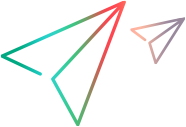This pane enables you to flip through thumbnail images of your business process, enhancing your ability to navigate to specific locations in the Editor based on a visual representation of a step. Conversely, you can scroll through the Editor and see the visual context of your script in the Thumbnail Explorer.
| UI example | 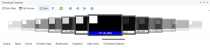
|
| To access |
Use one of the following:
|
| Important information |
|
| Relevant tasks | How to Modify the VuGen Layout |
User interface elements are described below (unlabeled elements are shown in angle brackets):
| UI Element | Description |
|---|---|

|
Moves the cursor to the step in the Editor associated with the highlighted thumbnail in the Thumbnail Explorer. |

|
Enables a full screen view of the thumbnail. |

|
Synchronizes the scrolling in the Editor with the associated thumbnail in the Thumbnail Explorer and step in the Step Navigator. |

|
Filters out minor thumbnails that are not directly related to the recorded business process. |

|
Refreshes the generated thumbnails. |

|
Scroll a page left in the Thumbnail Explorer. |

|
Move to the previous thumbnail in the Thumbnail Explorer. |

|
Move to the next thumbnail in the Thumbnail Explorer. |

|
Scroll a page right in the Thumbnail Explorer. |