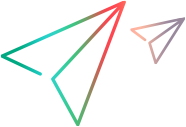The floating recording toolbar enables you to control the recording of Vuser scripts, and provides easy access to common script commands.
| UI example |

|
| To access | The floating recording toolbar appears when script recording begins. |
| Important information |
|
| Relevant tasks | Create and open Vuser scripts |
User interface elements are described below:
| UI Element | Description |
|---|---|

|
Continue recording the script after recording has been paused. |

|
Stop recording the script. |

|
Pause recording. |

|
Cancel the recording. |
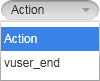
|
Select an action to record into. |

|
Create a new action to record into. |

|
Insert a Start Transaction step into your script. For details, see Transaction overview. |

|
Insert an End Transaction step into your script. For details, see Transaction overview. |

|
Insert a Rendezvous point step into your script. For details, see Rendezvous points. |

|
Insert a comment into your script. |

|
Insert a Text Check step into your script (not available for all protocols). For details, see Text and image verification (Web Vuser scripts) overview. |
|
|
Displays:
|
 / /  |
Pin or unpin the recording toolbar. |
 / /  |
Display or hide the toolbar buttons. |

|
Hide the recording toolbar. The toolbar reappears when you refresh or navigate to the next page. Hiding the toolbar may be useful if the toolbar covers controls in the application being operated, thereby preventing access to the controls. Note: The Hide Toolbar button |