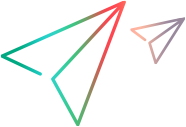Recording overview
Creating a Vuser script includes the steps shown below. This topic provides and overview of the second step, recording a Vuser script.


Each Vuser script contains at least three sections: vuser_init, one or more action sections, and vuser_end. When you run multiple iterations of a Vuser script, only the Actions sections of the script are repeated—the vuser_init and vuser_end sections are not repeated. Before you record, and during recording, you can select the section of the script into which VuGen will insert the recorded functions. For details on the script sections, see Vuser script sections.
Before you start recording, make sure that the recording options are set correctly for the script. For more information about the recording options, see Recording options.
When you have finished recording the user actions, VuGen generates the Vuser script and performs various other post-recording operations. You can replay the script to make sure that it functions correctly. For details, see Replay.
To resolve situations where you cannot install VuGen on the client machine, VuGen allows you to record scripts using a LoadRunner proxy. Proxy recording may be required with certain Linux machines, Mac OS machines, and mobile devices. For details, see Record via a proxy.
After you successfully record a Vuser script, you can replay the script. For details, see Replay overview.
 See also:
See also: