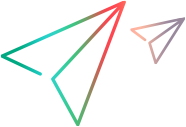After recording a Vuser script, you can add a text check from the XML view in the Snapshot pane.
-
Click View > Snapshot, or click the Show Snapshot Pane button
 on the VuGen toolbar.
on the VuGen toolbar. -
In the Snapshot pane, display a snapshot that contains the text that you want to verify.
-
On the right-side of the Snapshot pane, click the XML View tab.
-
In the Snapshot pane, click the Response Body tab.
-
In either the Tree view or the Grid view, locate and select the text string that you want to verify.
-
Right-click inside the selection, and select Add Text Check Step. The Find Text dialog box opens.
- Modify the options in the Find Text dialog box. For details on the dialog box options, press F1 when in the dialog box to open the Function Reference.
- Click OK to insert a web_reg_find step into the Vuser script.
 See also:
See also: