Record and replay with non-English languages
When working with web or other Internet protocols, you can indicate the encoding of the web page text for recording. The recorded site's language must match the operating system language. You cannot mix encodings in a single recording—for example, UTF-8 together with ISO-8859-1 or shift_jis.
You can also set the language for the page request header.
In this topic:
Automatically record non-English language web pages
To be recognized as a non-English web page, the page must indicate the charset in the HTTP header or in the HTML meta tag. Otherwise, VuGen will not detect the EUC-JP encoding and the website will not be recorded properly. To instruct VuGen to record non-English requests as EUC-JP or UT-8, select Record > Recording Options > HTTP Properties > Advanced > support charset and select the appropriate option in the Recording Options dialog box, HTPP Properties: Advanced node. For user interface details, see
By selecting the EUC-JP or UTF-8 option in the Recording Options, you are forcing VuGen to record a web page with the selected encoding, even when it uses different encoding. If, for example, a non-EUC encoded web page is recorded as EUC-JP, the script will not replay properly.
Manually record non-English language web pages
You can manually add full support for recording and replaying of HTML pages encoded in EUC-JP using the web_sjis_to_euc_param function. This also allows VuGen to display Japanese EUC-encoded characters correctly in Vuser scripts.
When you use web_sjis_to_euc_param, VuGen shows the value of the parameter in the Execution Log using EUC-JP encoding. For example, when you replay the web_find function, VuGen displays the encoded values. These include string values that were converted into EUC by the web_sjis_to_euc_param function, or parameter substitution when enabled in the RuntimeSetting > Log > Extended Log.
Page request header language
Before running a web script, you can set the page's request header to match your current language. In the Internet Protocol runtime settings, you set the language of the Accept-Language request header. This header provides the server with a list of all of the accepted languages.
To set this value, navigate to Replay > Runtime Settings > Internet Protocol > Preferences > HTTP and select the required language from the Include Accept-Language request header dropdown menu. Alternatively, you can click the field and enter a language or list of languages (separated by commas).
For user interface details, see
 See also:
See also: