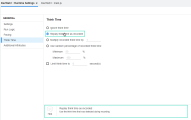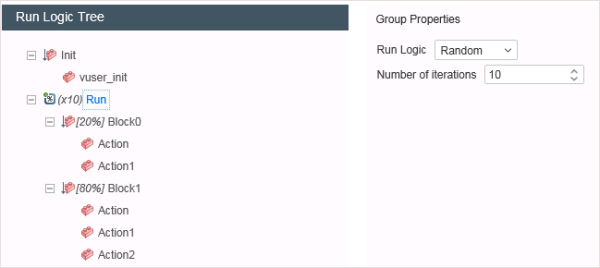Configure runtime settings
This topic describes how to access and configure the available runtime settings.
Note: Runtime settings for a script can also be modified in Controller, after adding the script to a scenario. The changes apply for the scenario run only, and do not affect the runtime settings of the original script file. For details, see View/Modify scripts in the scenario in the LoadRunner Professional help center (select the relevant version).
Navigate and configure the runtime settings
Note: Some features are only available for certain protocols.
To open the runtime settings, select Replay > Runtime Settings in the VuGen toolbar, or press the F4 shortcut key.
For an overview of the runtime settings views (pages), see Runtime setting view descriptions
Value validation
If you enter an illegal value into one of the runtime settings, an error message appears in red below the setting. In addition, an error  icon appears beside the name of the relevant node.
icon appears beside the name of the relevant node.
Revert to default settings
To revert to the default runtime settings, navigate to the relevant runtime settings node and click the Use Defaults button. Only the defaults for the displayed node are changed. If you want to revert to the default settings for all runtime settings, you must repeat this process for each runtime settings node.
Search
You can search the runtime settings by clicking the Search  button. Search results display only views containing settings with names that match the search criteria; other views are filtered out.
button. Search results display only views containing settings with names that match the search criteria; other views are filtered out.
Runtime setting view descriptions
The runtime setting views (pages) that you see depend on the specific protocol that you are currently working with. The following list provides an overview of the possible pages.
| View (page) | Description |
|---|---|
| .NET Environment | Runtime settings for .NET Vuser scripts. |
| Additional Attributes | Additional arguments for a Vuser script. The Additional Attributes settings apply to all Vuser script types. You specify command line arguments that you can retrieve at a later point during the test run, using Command Line Parsing functions. Using this view, you can pass external parameters to prepared scripts. |
| Browser Emulation | Browser-related runtime settings. |
| Browser (TruClient - Web) |
TruClient browser settings, for scripts that you run in load mode. Additional information:
|
| Citrix Configuration | Citrix configuration runtime settings. |
| Citrix Synchronization | Citrix synchronization runtime settings. |
| Classpath |
The location of additional classes that were not included in the system's classpath environment variable. You may need these classes to run Java applications and ensure proper replay. Tip: you can specify a complete folder using an asterisk (*) as a wildcard. |
| Client Emulation | Oracle NCA runtime settings. |
| Content Check |
Content check for websites during runtime. You can set Content Check runtime settings for Web - HTTP/HTML and other Internet protocols. Additional information: You use the Content Check settings to check the contents of a page for a specific string. This is useful for detecting non-standard errors. In normal operations, when your application server fails, the browser displays a generic HTTP error page indicating the nature of the error. The standard error pages are recognized by VuGen and treated as errors, causing the script to fail. Some application servers, however, issue their own error pages that are not detected by VuGen as error pages. The page is sent by the server and it contains a formatted text string, stating that an error occurred. For example, suppose that your application issues a custom page when an error occurs, containing the text ASP Error. You instruct VuGen to look for this text on all returned pages. When VuGen detects this string, it fails the replay. Note: VuGen searches the body of the pages—not the headers. |
| DevWeb Settings | Runtime settings for DevWeb scripts. For details, see DevWeb runtime settings. |
| DFE Chain Configuration | Enables Data Format Extensions during replay. |
| DFE Advanced | For Vuser scripts using DFE with GWT-DFE or Java to XML, this option lets you define the JRE properties. You can indicate whether to use internal logic to locate the machine's JDK or JRE, or to use a specific external JRE. |
| Dotnet Settings | Setting to work with .NET for a .NET+ Vuser script. |
| Download Filters | Download filters for a script. |
| Java VM | Java VM runtime settings. |
| JMS Advanced | JMS advanced runtime settings. |
| Local References | List of local DLL packages for .NET. |
| Log | Configure the amount and types of information that are recorded in the log. |
| Log (TruClient) | Configure the amount and types of information that are reported to a log for TruClient scripts. |
| Miscellaneous |
Miscellaneous runtime settings. Automatic transactions are not relevant for Application Performance Management. Tips:
|
| Mobile Device | Mobile device properties when recording a TruClient - Mobile Web script. |
| MQTT Configuration | Various MQTT runtime settings, some of which are used as the default values for arguments in the script. |
| Other Settings (TruClient) | Snapshot generation and action on error for TruClient. |
| Package References |
List of .NET NuGet packages for referenced DLLs. |
| Pacing | Control the time between iterations. The pace tells the Vuser how long to wait between iterations of your actions. |
| Preferences |
Various Internet-related runtime settings. For information about the Internet Preferences runtime settings, see Preferences view - Internet protocol. |
| Proxy |
Proxy server connection settings. If you select the option to use the default HTTP proxy settings:
Authentication The password entered here is encrypted using a shared key included in the VuGen installation. If you change the shared key using the lr_agent_settings command line tool, you must re-enter the password here. For details, see |
| RDP Advanced |
RDP advanced runtime settings. Tip: To conserve system resources on the remote desktop server. disable the options that are not essential for your test. |
| RDP Agent |
RDP Agent runtime settings. Tip: For the RDP agent log folder option—if no folder is specified and the agent log destination was set to File, the log is saved in the temp folder of the user on the server. |
| RDP Configuration | RDP configuration runtime settings. |
| RDP Synchronization | RDP synchronization runtime settings. |
| Replay (TruClient) | Runtime settings for replay of TruClient scripts. |
| RTE |
RTE runtime settings. You can use the TE_typing_style function to override the Delay settings for a portion of a Vuser script. Tip: In the Delay before typing option, the delay settings determine how Vusers execute TE_type functions.
|
| Run Logic |
Run logic runtime settings. Note: When defining random run logic, the blocks or actions in a blocks are run with a probability of the percentages defined and not exactly as defined. In the following example, during the 10 iterations, Block0 and Block1 will run with a probability of 20% and 80% respectively, and not exactly 2 and 8 times. |
| SAP GUI > General |
SAP GUI runtime settings. Performance settings:
|
| Server (TruClient Native Mobile) | The server from which you want to collect data and credentials. |
| Shared DLLs |
Modify the list of shared DLLs after you record a Vuser script. If a DLL is included in the list of shared DLLs, when the Vuser script is run and requires a particular DLL, the Vuser will access the DLL in its shared location – the DLL will not be copied to the load generator. Adding a DLL to the list of shared DLLs therefore saves hard-drive space on the load generator when a Vuser runs. |
| Silverlight Services | View the WSDL files associated with your script and modify their settings for the replay phase. |
| Speed Simulation | Bandwidth runtime settings. |
| Speed Simulation(TruClient) | Bandwidth for the TruClient Web and Mobile Web protocols. |
| Think Time | Think time settings, controlling the time that a Vuser waits between actions. These settings are designed to help you emulate a real user. |