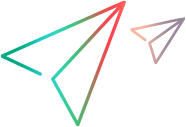Known issues for SAP
This section describes troubleshooting and limitations for SAP GUI and SAP Web protocols.
Additional SAP resources
Refer to the SAP website at www.sap.com. Also refer to the SAP Notes including the following:
-
Note #480149: Profile parameter for user scripting on the front end.
-
Note #587202: Drag =; Drop is a known limitation of the SAP GUI interface.
General SAP GUI limitations
-
If a business process in SAP GUI includes selecting an item from a combo-list, the business process may not run properly in LoadRunner Professional.
Workaround: Add the path of the SAP GUI installation folder to the Windows PATH environment variable.
-
When replaying a script on Windows 10 or Windows 2016, if a business process in SAP GUI (7.30, 7.40, 7.50) includes accessing a link, the business process may not run properly in LoadRunner Professional. This error is generated by SAP.
Workaround:
- Add the path of the SAP GUI installation folder (for example, C:\Program Files (x86)\SAP\FrontEnd\SAPgui) to the Windows PATH environment variable, and restart the machine.
- Navigate to the above SAP GUI installation folder (...\SAPgui). Copy the guirfc.dll and paste into the C:\Windows\SysWOW64 folder.
- Close SAP GUI and check that the SAPLogon application is not running.
- Recording is not supported for the SAP GUI Security dialog box.
-
Recording is not supported for standard Windows dialog boxes (for example Save or Open) which are opened from the SAP GUI client.
-
If you encounter a warning during SAP GUI recording: "Sizing conflicts exist on the screen…" it may affect replay.
Workaround: Disable the warning in the SAP GUI application:
- Click the right-most button on the SAP GUI toolbar (or click Alt+F2) to open the Customize Local Layout screen.
- Select the SAP Internal sub-menu.
- Clear the Enable dialog box for screen size check box.
I was able to record a script, but why does replay fail?
When replaying SAP GUI and SAP Web Vuser scripts, the remote agent must be running in process mode, not service mode. To check the current mode, move your mouse over the agent's icon in the Windows task bar area, and read the description. If the description reads Load Testing Agent Service, it is running as a service.
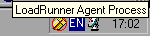
To restart the agent in process mode, see Run the remote agent as a process.
Why were certain SAP GUI controls not recorded?
Some SAP GUI controls are supported only in their menu or toolbar contexts. Try performing the problematic task using a different means, for example, through a menu option, context menu, or toolbar.
What is the meaning of the error popup messages that are issued when I try to run the script?
Certain SAP applications store the last layout for each user (such as which frames are visible or hidden). If the stored layout was changed since the script was recorded, this may cause replay problems. For Example, in the ME52N transaction, the Document overview Off/On button will change the number of visible frames.
If this occurs:
-
Navigate the transaction to the same point as it was during recording, before starting replay. You can use the Snapshot viewer to see the layout in which it was recorded.
-
Add statements to the script that bring the transaction to the desired layout during replay. For example, if an optional frame interferes with your replay, insert a verification function that checks if the frame is open. If it is open, click a button to close it. For verification examples, see Enhance SAP GUI scripts.
Can I use the single sign-on mechanism when running a script on a remote machine?
No, VuGen does not support the single sign-on connection mechanism. In your SAP GUI client, open the Advanced Options and clear the Enable Secure Network Communication feature. Note that you must re-record the script after you modify the Connection preferences.
Can VuGen record all SAP objects?
Recording is not available for objects not supported by SAP GUI Scripting. See your recording log for information about those objects.
Are all business processes supported?
VuGen does not support business processes that invoke Microsoft Office module controls, nor those that require the use of GuiXT. You can disable GuiXT from the SAP GUI for Windows client Options menu.
When I go to the Auto Logon node of the Recording Options, why is the list of server names empty?
If this error occurs, copy the saplogon.ini file from %APPDATA%\SAP\Common, where %APPDATA% stands for the environment variable specifying the Application Data folder located directly below the user profile folder. Paste the file to the %WINDIR% folder (C:\Windows).
In SAP GUI 7.60 or later, the saplogon.ini file is no longer automatically generated, but you can still generate the file manually, to populate the server names list. VuGen does not support XML landscapes.
Failed logon or connection causes replay to abort
If a logon or connection in a script fails, the script replay is aborted. From VuGen 2022 R2: You can allow the script replay to continue despite a failed logon or connection by enabling the following setting in the runtime settings: SAPGUI > General > Advanced > Disable abort on logon/connection failure.
 See also:
See also:
- For general VuGen troubleshooting and limitations, see Known issues for VuGen.