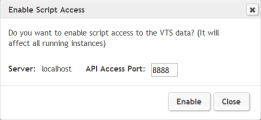Connect with the VTS server
The data in the VTS table is maintained on a server known as the VTS server. The name or IP address of the VTS server is displayed after Server Name, in the top left of the VTS user interface.
Access the VTS server
You can access the data in the VTS table in any of the following ways:
| VTS user interface |
You can use the standard functionality in the VTS user interface to access data in the VTS table. For example, you can modify an existing parameter value or add a new value. For details, see Manipulate the contents of the VTS table. The VTS Service Windows service enables UI access to the VTS table. By default, when VTS is installed, VTS Service is set to start automatically. If you experience problems accessing VTS, make sure that VTS Service is started. By default, port 4000 is used for UI access to VTS. For details on changing the default UI access port, see Configure VTS. |
| Vuser scripts |
Vuser scripts can include API functions that enable Vusers to read and modify data in the VTS table. VTS lets you enable or disable API access to the VTS server. When you enable API access, you must specify the port that Vuser scripts use to access the VTS server. The currently used port is displayed after API Access Port, in the top left of the VTS user interface. The default API access port is 8888, and a direct connection is needed between the VTS server and the load generator machine. For details on how to change the default API access port, see Configure VTS. |
Enable port forwarding
If your VTS server can only open port 80 or 443 for inbound communications, but many VTS instances are already running on those ports, you can use port forwarding or reverse proxy to redirect communication requests from one port to another. This enables you to connect to your VTS server and work normally.
To enable VTS port forwarding:
-
Configure the VTS service host machine to support port forwarding. The machine should forward requests on port 80 to the true port passed in the URL query string (portnumber).
See the Example configurations below.
-
Enable port forwarding in the script.
-
In the script folder, open the default.cfg file and set AccessVTSPortByQueryString=1 (in the General section).
-
Change the port to one that the VTS server can open for inbound communications (the default ports are 80 for HTTP and 443 for HTTPS).
- For HTTP: Change the value in VTSHTTPAccessPort to match the port that the VTS server is using (if it is not using port 80).
- For HTTPS: Change the value in VTSHTTPSAccessPort to match the port that the VTS server is using (if it is not using port 443).
For example, if the VTS server cannot open port 80, but can open port 8080, change the port value in VTSHTTPAccessPort to 8080.
-
-
Use the existing VTS API to connect to the VTS server.
For a NGINX web server:
server {
listen 80;
server_name localhost;
location / {
if ($query_string ~* ^portnumber=(\d+)(.*)$) {
set $port $1;
set $para $2;
proxy_pass http://127.0.0.1:$port$para;
}
proxy_pass http://127.0.0.1;
}
}For HAProxy:
frontend http-in
bind *:8080
use_backend apiserver-8888 if { urlp(portnumber) -i 8888/api/ }
use_backend default
#apiserver
backend apiserver-8888
mode http
http-request replace-path /(.*) /api/
option forwardfor
server instance 127.0.0.1:8888
#admin UI
backend default
mode http
option forwardfor
server ui 127.0.0.1:4000
 See also:
See also: