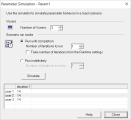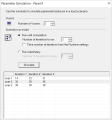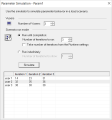This dialog box allows you to view a simulation of the behavior of a file parameter.
| To access |
Design > Parameters > Parameter List.
Select a parameter and click Simulate Parameter
|
| Important information |
|
User interface elements are described below:
|
UI Element
|
Description
|
|---|---|
| Vusers |
The number of Vusers to run in the simulation.
|
| Scenario run mode |
|
| Simulate |
Runs the parameter simulation. The values of each parameter substitution are displayed.
|
Example 1
In the following examples, the settings in the Parameter List dialog box are:
-
Values for the new parameter. Value1 to Value7
-
Select next row. Unique
-
When out of rows. Continue with last value
-
Allocate Vuser values in the Controller. Automatically allocate block size
Scenario run mode: Run until completion
In the following example for the parameter simulation, the Number of Vusers is set to 3, and Scenario run mode is set to Run until completion with three iterations:
When the scenario run mode is set to Run until completion, the number of rows that each Vuser receives is the same as the number of iterations. The range allocation stops when there are no longer enough rows in the table.
As the simulation is run, the first Vuser takes the first three values (because this was the number of iterations). The second Vuser takes the next three values. The third Vuser takes the remaining value in the first iteration. For the remaining iterations, since the When out of values option in the Parameter List dialog box was set to Continue with last value, the third Vuser continues with the same value.
A fourth Vuser would have failed.
Scenario run mode: Run indefinitely
In the following example for the parameter simulation, the Number of Vusers is set to 3, and Scenario run mode is set to Run indefinitely with three iterations:
When the Scenario run mode is set to Run indefinitely, the allocated range for each Vuser is calculated by dividing the number of cells in the .dat file by the number of Vusers. In this scenario, that is 7/3 = 2 (The simulator takes the closest smaller integer.).
As the simulation is run, the first Vuser takes Value1 and Value2. The second Vuser takes Value3 and Value4 and the third Vuser takes Value5 and Value6. Since there are were only 3 Vusers, Value7 was not distributed.
Note: If you hold the mouse over the cells in the first column of the table, a tool tip appears with information about which values were assigned to that Vuser.
If you hold the mouse over cells which were not assigned values, a tool tip appears with the reason no values were assigned.
A tool tip does not appear if a proper value was assigned.
In this example, UserName and UserID are two parameters for a script that have the following properties:
| Select next row: | Defined values: | Values to allocate per Vuser | |
| UserName | Unique | 40 | 2 |
| UserID | Unique | 100 | 10 |
A parameter simulation is run for UserName with 20 Vusers and 1 iteration. However, values are returned for the first 10 Vusers only.
Even though there are enough unique UserName values for 20 Vusers, the UserID parameter has insufficient unique values. It has enough values for 10 Vusers only (100/10), so that is the number of simulated rows in the results.
 See also:
See also: