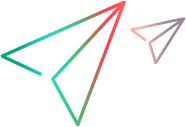Install components using the Setup wizard
This section describes how to install VuGen using the Setup wizard.
To install components:
- Make sure the Windows Update process is not running on your machine.
-
Run the setup.exe file in the root folder of the installation package. The installation begins and displays the installation options.
-
Select the required installation option/components.
-
Prerequisite software needs to be present on your Windows machine before you can perform an installation (see the Support Matrix). If the required software is not already installed on your computer, a dialog box opens displaying the list of prerequisite programs that are required.
Click OK to install the listed software before continuing with the installation. The Setup wizard opens, displaying the Welcome page. If you click Cancel, the Setup wizard exits because the product cannot be installed without the prerequisite software.
After installing prerequisite software, the machine might restart. If that occurs, rerun setup.exe.
-
Follow the instructions in the wizard to complete the installation. The default installation path is: C:\Program Files (x86)\OpenText\. If you provide a different path, make sure that the installation path uses only non-English characters.
- After the installation is complete, you can choose to install Network Virtualization (NV). For details on the NV installation modes (Typical or Custom), see Install NV using the Setup wizard.
-
If there is a patch available for the installed version:
- Run the patch installation file provided with the installation package.
- Follow the on-screen instructions.
- If you have installed NV on load generators that have more than one network interface card, you must set the active adapter for each load generator. For details, see Customize NV settings .
Note:
- The default installation path is: C:\Program Files (x86)\OpenText\
-
To change, repair, or remove (uninstall) your installation, run the setup.exe file located in the root directory of the installation package. Select OpenText Professional Performance Engineering, and then select the relevant operation in the Setup dialog.
-
For a list of the components that were registered during setup, such as DLL and OCX files, see the RegisteredComponents_OpenText <product>.txt file in the build_info folder of the installation.
 See also:
See also: