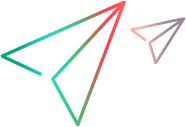Installation command line options
You can install VuGen or one of the additional components using the Package for the web (PFTW) files that are included with the installation media. The installation files are located under the Standalone Applications or Additional Components folders on the installation media.
Double-click on the packaged file, or run it from the command line using the following options:
| Option | Description |
|---|---|
| /s | Runs the installation in the background (silently), with no user interaction. |
| /e | Only extracts the installation files; does not run them. |
| /f |
Specifies the path of a temporary folder for file extraction. For example: If you leave out this option, the default temporary folder is used. |
| /a |
Allows you to pass parameters or properties to the autorun file, such as The following properties are available: INSTALLDIR="your_path". Specifies the location where the application will be installed. REBOOT_IF_NEED. Default: 0 1: Reboots the machine after installation, if required. This is recommended if you include the installation of NV. 0: Does not reboot the machine after installation. NVINSTALL Default: 1 Empty string: Excludes the installation of the NV component. 1: Includes the installation of the NV component. INSTALL_NV_MODE. Default: 1 1: Sets the NV installation mode to Typical. 2: Sets the NV installation mode to Custom. INSTALL_DIR="your_path". Specifies a path for the installation. IMPROVEMENTPROGRAM. Default: 1 |
Note: Silent installation for VuGen and OneLG: If you need to insert a quotation mark character into the command line parameter, use two consecutive quotation marks.
The following commands silently run setup, and install the application in the specified folder. Where relevant, they also start the agent after installation:
-
Examples for SetupVuGen.exe and SetupOneLG.exe:
SetupOneLG.exe -s -sp"/s" INSTALLDIR=""C:\Program Files (x86)\OpenText\LoadRunner OneLG"" IS_RUNAS_SERVICE=0 START_LGA=1 NVINSTALL=N"
SetupVuGen.exe -s -sp"/s" INSTALLDIR=C:\VuGen"
-
Examples for other standalone applications:
SetupAnalysis.exe /s /a /s INSTALLDIR="C:\Analysis"
SetupMIListener.exe /s /a /s INSTALLDIR="C:\MiListener"
SetupMoFW.exe /s /a /s INSTALLDIR="C:\MoFW"
 See also:
See also: