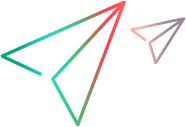Masthead, toolbars, and context menu
You can access most of the common activities in recording, developing and interactively replaying scripts using:
- The masthead, available at the top of the Development window
- The toolbars, available below the masthead in the Development window
- The context menu, available by selecting a step and right-clicking
Masthead
This section describes the menus and buttons in the TruClient masthead.
| UI Elements | Description |
|---|---|

|
Search. Find steps, functions, and transactions in your TruClient scripts that match the text string specified. For more information, see Search bar. Go To. Goes to a specific step number. |
|
|
General Settings. Opens the General Settings dialog box. For details, see Configure TruClient General Settings. |
|
|
General Menu. Use to access the TruClient documentation and learn more about your version of TruClient. |
Toolbars
The toolbars differ slightly depending on the TruClient version you are using.

User interface elements are described below:
Upper toolbar
| UI Elements | Description |
|---|---|

|
Script Level. Filters the steps that are visible and replayed in the script.
For details, see Modify and view script and step levels. |

|
Action list. Displays the actions (a set of steps) created for each segment of your business process. For details, see Actions overview. |

|
Manage Action. Opens the Manage Actions dialog box, enabling you to add, delete, and rearrange the order of actions. For details, see Actions tab. |
Lower toolbar
| UI Elements | Description |
|---|---|
 Step Step
|
Opens the TruClient Steps box, enabling you to add steps to a TruClient script. For details, see Steps box. This button is not available during recording or replay, nor in the OpenText Functional Testing Lab tab in a Native Mobile script. |
|
|
Record. Starts recording the script. Additionally, you can use the arrow to specify whether to record before, into, or after the selected step. For details, see Record a TruClient script.
|
|
|
Replay/Resume. Replays (or resumes replay of) the script. Additionally, you can use the arrow to specify whether to play the selected step only, or to run the script step by step. Running the script step by step pauses the replay after each step. For details, see Replay a TruClient script. |
|
|
Stop. Stops recording or replaying the script. |
|
|
Toggle Breakpoint. Toggles breakpoints on the selected step. For details, see Insert toggle breakpoints. |

|
Undo/Redo. Reverses your last action, or restores your original change. |
|
|
Transaction Editor. Opens the Transaction Editor, enabling you to define new transactions and modify existing ones. For details, see Insert transactions.
|
|
|
Event Handler Editor. Opens the Event Handler Editor box. For details, see Event handlers. |

|
Snapshot Viewer. Opens the Snapshot Viewer window. For details, see below. |
Snapshot Viewer
The snapshot viewer displays the snapshot in the right pane and adds the navigation arrows, Type, and View sections.
-
Navigation arrows < > Enables you to navigate between step screenshots. The current step is highlighted in the script.
-
Snapshot type:
UI Element Description Recording Displays snapshots that were taken for a specific step during recording. Interactive Replay Display snapshots that were taken for a specific step during interactive replay Iteration Display snapshots for a specific iteration during interactive replay mode. Play Slide Show Display snapshots as a slide show.
-
View:
UI Element Description Single Displays the snapshot for a single step.
Compare Splits the screen so you can compare snapshots from different modes. Use the Snapshot View buttons in each pane to select which snapshots to view. Click the Sync button to synchronize scrolling between the panes. The snapshot error icon  indicates that the snapshot is not current for the step.
indicates that the snapshot is not current for the step.Thumbnail Displays the snapshots in thumbnails view.
Context menu
Select a step and right-click to display the context menu.
 See also:
See also:








 Displays and replays level 1 steps only. Level 1 steps are necessary to the business process.
Displays and replays level 1 steps only. Level 1 steps are necessary to the business process. Displays and replays level 1 and 2 steps. Level 2 steps affect the application in a way that is probably not important to the business process.
Displays and replays level 1 and 2 steps. Level 2 steps affect the application in a way that is probably not important to the business process. Displays and replays level 1, 2 and 3 steps. Level 3 steps have no apparent effect on the application.
Displays and replays level 1, 2 and 3 steps. Level 3 steps have no apparent effect on the application.





 button (used inside groups and function libraries) which enables you to expand the contents inside a container only.
button (used inside groups and function libraries) which enables you to expand the contents inside a container only. button (used inside groups and function libraries) which enables you to contract the contents inside a container only.
button (used inside groups and function libraries) which enables you to contract the contents inside a container only.