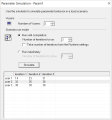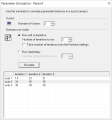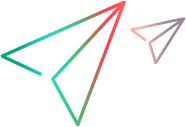This dialog box allows you to view a simulation of the behavior of a file parameter.
To access: Design > Parameters > Parameter List >select a parameter and click Simulate Parameter
General information:
-
This feature is relevant for file type parameters only.
-
Not all types of Parameter Substitution can be simulated. If you select Select next row: Same line as... or Update value on: Each occurrence, then the Parameter Simulation dialog box will not open.
-
VuGen can simulate up to 256 iterations and 256 Vusers.
- Maximum parameter value length: 100 characters.
-
Run Indefinitely is compliant with the Real-life schedule in the Scheduler of the Controller.
-
Unique parameter values:
-
If Select next row: Unique has been set in the parameter properties, then each Vuser is assigned a unique range of rows from which the Simulator will substitute values (for that Vuser).
- With this setting, the default selection in the Allocate Vuser values in the Controller section is Automatically allocate block size. When you run the simulation, the range allocation takes place in accordance with your Scenario run mode selection.
- If you change the default selection to Allocate x values for each Vuser, then the Vusers are allocated the amount of values you specify, ignoring your Scenario run mode selection.
-
All script parameters are taken into consideration when allocating values for a simulation, as in a real load test. Therefore, even if there are enough values in the data table for the current unique parameter simulation, it will stop allocating values to Vusers if another unique parameter has run out of values. For an example, see Example 2 below.
-
User interface elements are described below:
|
UI Element
|
Description
|
|---|---|
| Vusers |
The number of Vusers to run in the simulation.
|
| Scenario run mode |
|
| Simulate |
Runs the parameter simulation. The values of each parameter substitution are displayed.
|
Example 1
In the following examples, the settings in the Parameter List dialog box are:
-
Values for the new parameter. Value1 to Value7
-
Select next row. Unique
-
When out of rows. Continue with last value
-
Allocate Vuser values in the Controller. Automatically allocate block size
Scenario run mode: Run until completion
In the following example for the parameter simulation, the Number of Vusers is set to 3, and Scenario run mode is set to Run until completion with three iterations:
When the scenario run mode is set to Run until completion, the number of rows that each Vuser receives is the same as the number of iterations. The range allocation stops when there are no longer enough rows in the table.
As the simulation is run, the first Vuser takes the first three values (because this was the number of iterations). The second Vuser takes the next three values. The third Vuser takes the remaining value in the first iteration. For the remaining iterations, since the When out of values option in the Parameter List dialog box was set to Continue with last value, the third Vuser continues with the same value.
A fourth Vuser would have failed.
Scenario run mode: Run indefinitely
In the following example for the parameter simulation, the Number of Vusers is set to 3, and Scenario run mode is set to Run indefinitely with three iterations:
When the Scenario run mode is set to Run indefinitely, the allocated range for each Vuser is calculated by dividing the number of cells in the .dat file by the number of Vusers. In this scenario, that is 7/3 = 2 (The simulator takes the closest smaller integer.).
As the simulation is run, the first Vuser takes Value1 and Value2. The second Vuser takes Value3 and Value4 and the third Vuser takes Value5 and Value6. Since there are were only 3 Vusers, Value7 was not distributed.
Note: If you hold the mouse over the cells in the first column of the table, a tool tip appears with information about which values were assigned to that Vuser.
If you hold the mouse over cells which were not assigned values, a tool tip appears with the reason no values were assigned.
A tool tip does not appear if a proper value was assigned.
In this example, UserName and UserID are two parameters for a script that have the following properties:
| Select next row | Defined values | Values to allocate per Vuser | |
|---|---|---|---|
| UserName | Unique | 40 | 2 |
| UserID | Unique | 100 | 10 |
A parameter simulation is run for UserName with 20 Vusers and 1 iteration. However, values are returned for the first 10 Vusers only.
Even though there are enough unique UserName values for 20 Vusers, the UserID parameter has insufficient unique values. It has enough values for 10 Vusers only (100/10), so that is the number of simulated rows in the results.
 See also:
See also: