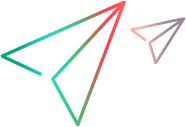Enables you to set the general RTE recording options.
To access: Record > Recording Options > RTE > RTE
User interface elements are described below:
|
UI Element
|
Description
|
|---|---|
| Generate automatic synchronization commands |
Automatically generates a number of TE-synchronization functions, and insert them into the script while you record.
Note: VuGen generates meaningful TE_wait_text functions when recording VT type terminals only. Do not use automatic TE_wait_text function generation when recording block-mode (IBM) terminals. |
| Generate automatic X-System transaction |
Records the time that the system was in the X SYSTEM mode during a scenario run. This is accomplished by inserting a TE_wait_sync_transaction function after each TE_wait_sync function. Each TE_wait_sync_transaction function creates a transaction with the name default. Each TE_wait_sync_transaction function records the time that the system spent in the previous X SYSTEM state.
|
| Generate screen header comments |
Generates screen header comments while recording a Vuser script, and inserts the comments into the script. A generated comment contains the text that appears on the first line of the terminal emulator window. Note: You can generate comments automatically only when using block-mode terminal emulators such as the IBM 5250. |
| Keyboard record timeout |
When you type text into a terminal emulator while recording, VuGen monitors the text input. After each keystroke, VuGen waits up to a specified amount of time for the next key stroke. If there is no subsequent keystroke within the specified time, VuGen assumes that the command is complete.
|
 See also:
See also: