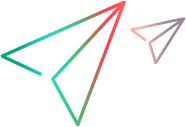Manage Services dialog box
This dialog box enables you to manage your WSDLs, provide authentication information, and set a security scenario.
To access, use one of the following:
-
Click the Manage Services button
 on the VuGen toolbar.
on the VuGen toolbar. -
SOA Tools > Manage Services
User interface elements are described below (unlabeled elements are shown in angle brackets):
|
UI Element
|
Description
|
|---|---|
| Import |
Opens the Import Service dialog box for importing WSDLs from a file system. For details, see Import Service dialog box. |
| Delete |
Removes the selected service from the list.
|
| Compare |
Opens the WSDL Comparison Report showing the Working copy and Original copy of the WSDL side-by-side.
To set the comparison settings, see XML/WSDL Comparison dialog box.
|
|
WS-I Validation |
Opens the WS-I Validation report to check the WSDL's compliance with WS-I, for the selected services.
|
| View WSDL |
Displays the WSDL in a browser.
|
| <WSDL list> |
A list of the imported WSDLs.
|
| Description tab |
Provides information about the WSDL, its endpoint address, toolkit, and update information.
|
| Operations tab |
Lists the operations of the service: Operation Name, PortName, and Used in Script (Yes or No). |
| Connection Settings tab |
In some cases WSDLs reside on secure sites requiring authentication. In certain instances, the WSDL is accessed through a proxy server. VuGen supports the importing of WSDLs using security and WSDLs accessed through proxy servers. The following security and authentication methods are supported:
For more information about setting the connection information while importing the WSDL, see Add and manage services. Note: This only applies for URL and UDDI type imports. |
| UDDI Data tab |
The UDDI server, UDDI version, and service key. You can view the details of the UDDI server for each service that you imported from a UDDI registry. The read-only information indicates the URL of the UDDI server, the UDDI version, and the Service key. |
| Protocol and Security tab |
Allows you to view and set a security scenario for your Web Service calls and shows the details of the security scenario applied to the script. If you did not choose a scenario, it uses the default <no scenario>. |
Displays information about the service.
|
UI Element
|
Description
|
|---|---|
|
Update Now |
Loads the latest version of the WSDL from its original location.
|
| Created By |
The name with which you logged in. You can edit this field and specify a different name. This is useful for sorting the services in reports (read-only).
|
| Description |
An editable field into which you can type information about the service.
|
| Last update from original |
The last date and time the WSDL was updated (read-only). You can update the version manually or retrieve it automatically each time you reopen the test. |
| Original Location |
The original location from where the WSDL was imported (read-only).
|
| Override address |
Enables you to enter an alternate endpoint for the service in the Service Address box.
|
| Service Address |
The endpoint of the service to which service requests are sent, retrieved from the WSDL file (read only). To override the default address, select Override address.
|
| Service Name |
The native service name in the WSDL file that is displayed by default when importing the service (read-only).
|
| Toolkit |
The toolkit associated with the service. This is set this when you import the service (read-only). By default, VuGen uses the WCF toolkit (WCF/.NET Framework) for all new Web Services scripts. |
| Update when opening script |
Updates the WSDL from its source each time you open the script.
|
The following elements are included:
|
UI Element
|
Description
|
|---|---|
| Authentication |
Use Authentication Setting: Enables you to enter authentication credentials to use for retrieving the WSDL. Tip: For users not in the default domain, type the domain name before the user name. For example, |
| Proxy |
Use Proxy Setting. Enables you to enter proxy details and credentials. Note: VuGen automatically uses the default system proxy server settings for the machine. You can define an alternative proxy (for example, if access fails with the default settings).
|
The following elements are included:
|
UI Element
|
Description
|
|---|---|
| Service Key |
A unique identifier of the service on the UDDI server, used to locate the service definition when updating the service.
|
| UDDI Server |
The URL address and version of the UDDI server from which the service definition is imported.
|
| UDDI Version |
The version of the UDDI registry: 2 or 3.
|
 See also:
See also: