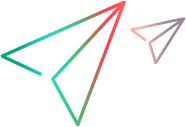Select Certificate dialog box
This dialog box enables you to search and locate a certificate from a file or Windows store.
| Item | Description |
|---|---|
| To access |
Select a scenario that uses a certificate in one of the following ways:
Select a WCF scenario that uses a client or service certificate, such as WsHttpBinding or WSFederationHttpBinding. In the Certificate field, click the Browse button. |
| Important information |
This only applies to security scenarios that allow you to specify client, server, or service certificates.
|
| Relevant tasks |
Select certificate from File
When you choose File, the dialog box shows the user interface elements described below:
|
UI Element
|
Description
|
|---|---|
|
Browse button |
Allows you to locate the certificate file with a .pem, .arm, .der, or .pfx extension.
|
| File |
The complete path of the certificate file.
|
| Password (optional) |
The password required to access the certificate.
|
Select certificate from Windows Store
When you choose Windows Store, the dialog box shows the user interface elements described below (unlabeled elements are shown in angle brackets):
|
UI Element
|
Description
|
|---|---|
|
Find |
Begins the search for the certificate.
|
| Import from |
The location of the certificate:
|
| Store location |
The store location, for example Current User.
|
| Store name |
The store name, for example, AuthRoot.
|
| Search text |
The text to match in the certificate name. By default, the search mechanism searches for the text by the certificate's subject name. Tip: To search for an X.509 certificate by its serial number or issuer name , drag a web_service_set_security function from the Steps Toolbox, into your script. From the Security Tokens drop-down |
| Password (optional) |
The password required to access the certificate.
|
| <certificate list> |
A list of the certificates in the Windows store sorted by Subject, Issuer, Private, Store Location, and Store Name.
|







 , select X509 Certificate Token. Click the Browse button
, select X509 Certificate Token. Click the Browse button  adjacent to the Certificate field. In the Select Certificate dialog box, select Issuer Name or Serial Number from the Search field drop-down list.
adjacent to the Certificate field. In the Select Certificate dialog box, select Issuer Name or Serial Number from the Search field drop-down list.