This dialog box enables you to create a new Vuser script.
| To access |
Do one of the following:
|
| Relevant tasks |
User interface elements are described below:
|
UI Element
|
Description
|
|---|---|
| Category / Protocol |
The protocols to display in the Protocol pane and the type of script to create (for all except for User Templates):
|
| Filter | Enables you to filter the protocol list by entering text. For example, if you type "Java" into the Filter box, the Protocol list displays only those protocols that include the word Java. The filter will also display protocols with similar names to the entered text. |
| Script Name |
Enables you to specify the name of your script. If you create a single protocol script,the default name is < If you create a multi-protocol script, the default name is < |
| Location |
Enables you specify the file location of your script. You can use the browse button to navigate to a location on your file system. Tools > General > Projects and Solutions enables you to specify a default location. |
| Solution Name | This option is displayed only when a solution is not open in the Solution Explorer. You can specify a name for the solution. If you leave it blank, the default name is 'Untitled'. |
| Create folder for solution | Enables you to create a folder for your solution. |
| Solution Target | Displays the file path of the solution. |

|
Displays the protocols in list view. |
|
|
Displays the protocols in icon view. |






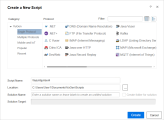
 button in VuGen.
button in VuGen.





