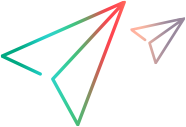Monitor Configuration dialog box
This dialog box enables you to select the type of monitors to run and the server whose resources you want to monitor, add the measurements to monitor for each server, and specify the frequency with which you want the monitored measurements to be reported.
| To access |
Select Windows Start menu > Micro Focus > LoadRunner Monitor Configuration. For machines without the complete LoadRunner Professional installation, select Windows Start menu > Server Monitor > Monitor Configuration. |
| Relevant tasks |
User interface elements are described below:
|
UI Element
|
Description
|
|---|---|
|
|
Adds a server (left pane) or measurement (right pane) to the monitored server list. When adding a server, type the name or IP address of the server whose resources you want to monitor in the Monitored Server field. To add several servers simultaneously, separate the server names or IP ranges with commas. For example: Note: When adding a Dynatrace monitor, you do not need to enter the server details here. For details on setting up a Dynatrace monitor over firewall, see Set firewall monitoring preferences. From the Available Monitors list, select the monitors appropriate for the server being monitored. Tip: If you want to monitor the same properties on different server machines, right-click the server you want to clone, and select Clone. In the Monitored Server box, type the name or IP address of the clone server you want to create. |

|
Removes a server or measurement. |
|
|
Opens the Monitored Server Properties dialog box, allowing you to modify the settings. |
| Measurement Properties pane |
Allows you to set a measurement schedule for each measurement to be reported. Select the configured server measurement you want to schedule and specify the frequency at which you want LoadRunner Professional to report the measurement. Click Apply to save your settings.
|
| Import / Export |
Imports or exports the monitor configuration details, including the server and their measurements, to/from an XML file.
|